Header links
Last updated 2023-10-31
Header links facilitate cross-referencing Next-Gen WAF data with your own internal systems via a hyperlink. We currently support linking either request or response headers to any system (e.g., Kibana).
For example, an X-Request-ID request header or X-User-ID response header can be linked directly to one of your internal systems.
Creating header links
- Log in to the Next-Gen WAF console.
- From the Sites menu, select a site if you have more than one site.
From the Manage menu, select Header Links.
Click Add header link.
In the Header name field, enter the name of the header (e.g.,
X-Request-ID).From the Header type menu, select whether the header is a Request Header or a Response Header.
In the Link template field, enter the link to your internal system with the value replaced with the string
{{value}}.For example, assume
https://internal-system.example.com/search?X-Forwarded-For&203.0.113.1/resultsis the search URL for an internal system which displays all results that contained both theX-Forwarded-Forheader and the IP address203.0.113.1.To use this URL as the header link template URL for the
X-Forwarded-Forheader, you would replace203.0.113.1with{{value}}in the URL. This makes the link generic and not specific to that single IP address. The header link template URL would then behttps://internal-system.example.com/search?X-Forwarded-For&{{value}}/results.In the Display name field, enter the name of the internal system. This name is used in the header links in the Next-Gen WAF console. For example, entering
Kibanawill title the linkView in Kibana.
Using header links
To view the link in action, click View request detail on any request on the Requests page.
Underneath either Request headers or Response headers, next to the header you specified, you will see a header link (e.g., View in Kibana). Clicking this link will take you to that internal system with results for that specific header and value.
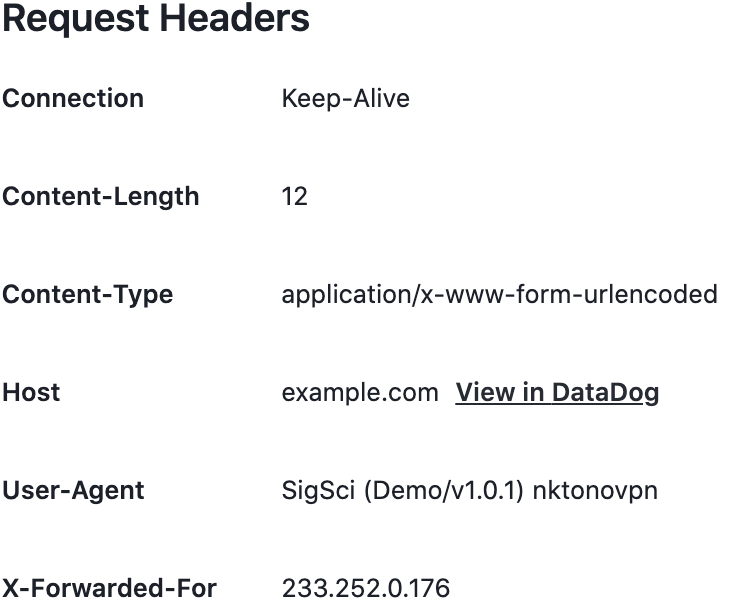
Do not use this form to send sensitive information. If you need assistance, contact support. This form is protected by reCAPTCHA and the Google Privacy Policy and Terms of Service apply.