- English
- 日本語
Managing alert integrations
Last updated 2024-07-25
Alert integrations are external channels that receive notifications when alerts are triggered. When creating an alert definition, you specify the alert integrations that should be used. Multiple alert definitions can use the same alert integration.
Accessing alert definitions
To view a list of your alert definitions, follow these steps:
- Log in to the Fastly control panel.
- Go to Observability > Alerts > Definitions. The Alert definitions page appears.
Creating alert integrations
To create an alert integration, follow these steps:
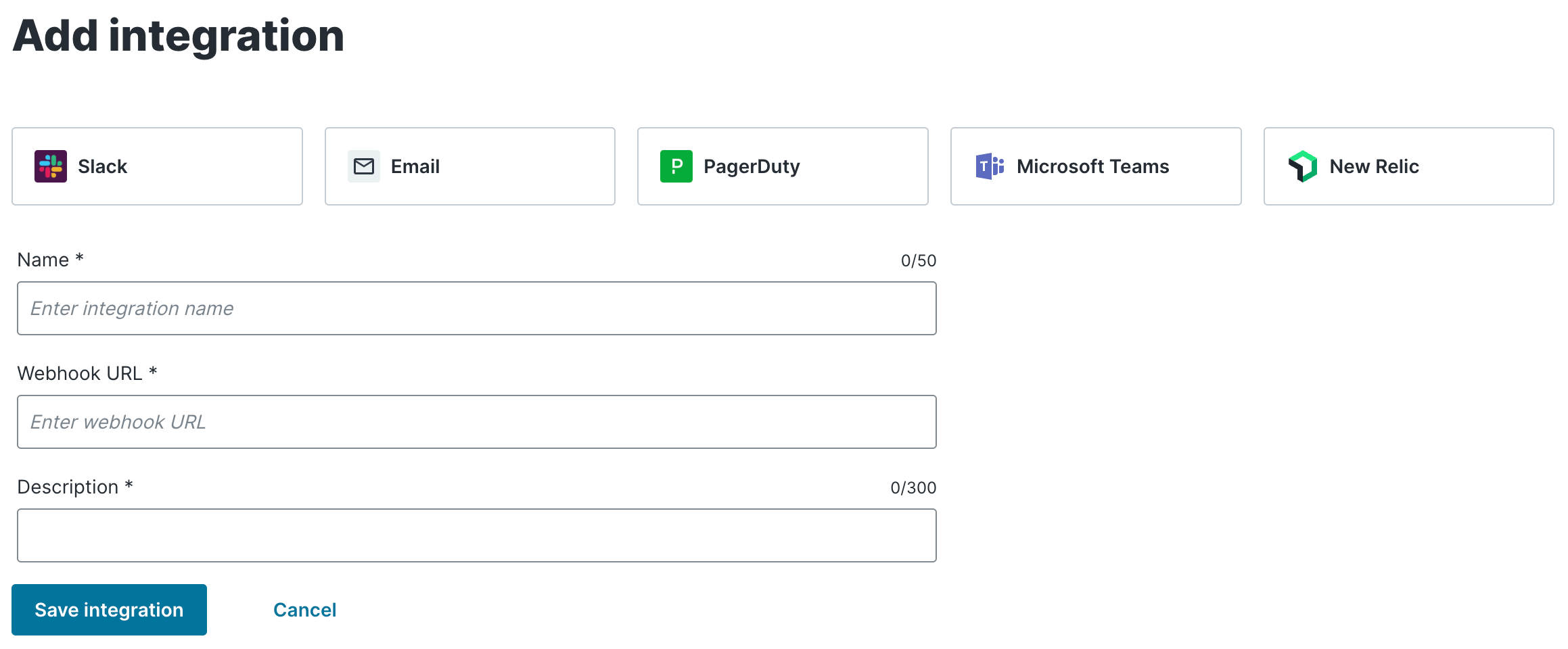
- Slack
- PagerDuty
- Microsoft Teams
- New Relic
- Webhook
- In Slack, add an incoming webhook and copy the URL for the webhook.
- Log in to the Fastly control panel.
- Go to Observability > Alerts > Integrations.
- Click Add alert integration.
- Fill out the Add integration controls as follows:
- Click Slack.
- In the Name field, enter the name of the integration.
- In the Webhook URL field, enter the URL of the webhook you created in the first step.
- In the Description field, enter a description of the notification channel.
- Click Save integration. The integration is added to the Alert integrations page.
Editing alert integrations
To edit an alert integration, follow these steps:
- Log in to the Fastly control panel.
- Go to Observability > Alerts > Integrations.
- Click the pencil
 to the right of the alert integration that you want to edit.
to the right of the alert integration that you want to edit. - Edit the necessary fields. Override locked fields by clicking Override then confirming you want to edit the field.
NOTE
If you change the type of integration, you may need to fill out additional fields. Refer to Creating alert integrations for field descriptions for each integration.
- Click Save integration.
Deleting alert integrations
To delete an alert integration, follow these steps:
- From the Alert integrations page, click the trash
 to the right of the alert integration that you want to delete.
to the right of the alert integration that you want to delete. - Click Confirm and delete. The alert integration is removed from the Alert integrations page.
Do not use this form to send sensitive information. If you need assistance, contact support. This form is protected by reCAPTCHA and the Google Privacy Policy and Terms of Service apply.