- English
- 日本語
Setting Content Type based on file extension
Last updated 2018-08-16
In some situations you may want to override the content type that a backend returns. To do that you will need to create a new header object and an associated condition.
- Log in to the Fastly control panel.
- From the Home page, select the appropriate service. You can use the search box to search by ID, name, or domain.
- Click Edit configuration and then select the option to clone the active version.
- Click Content.
Click Create header.
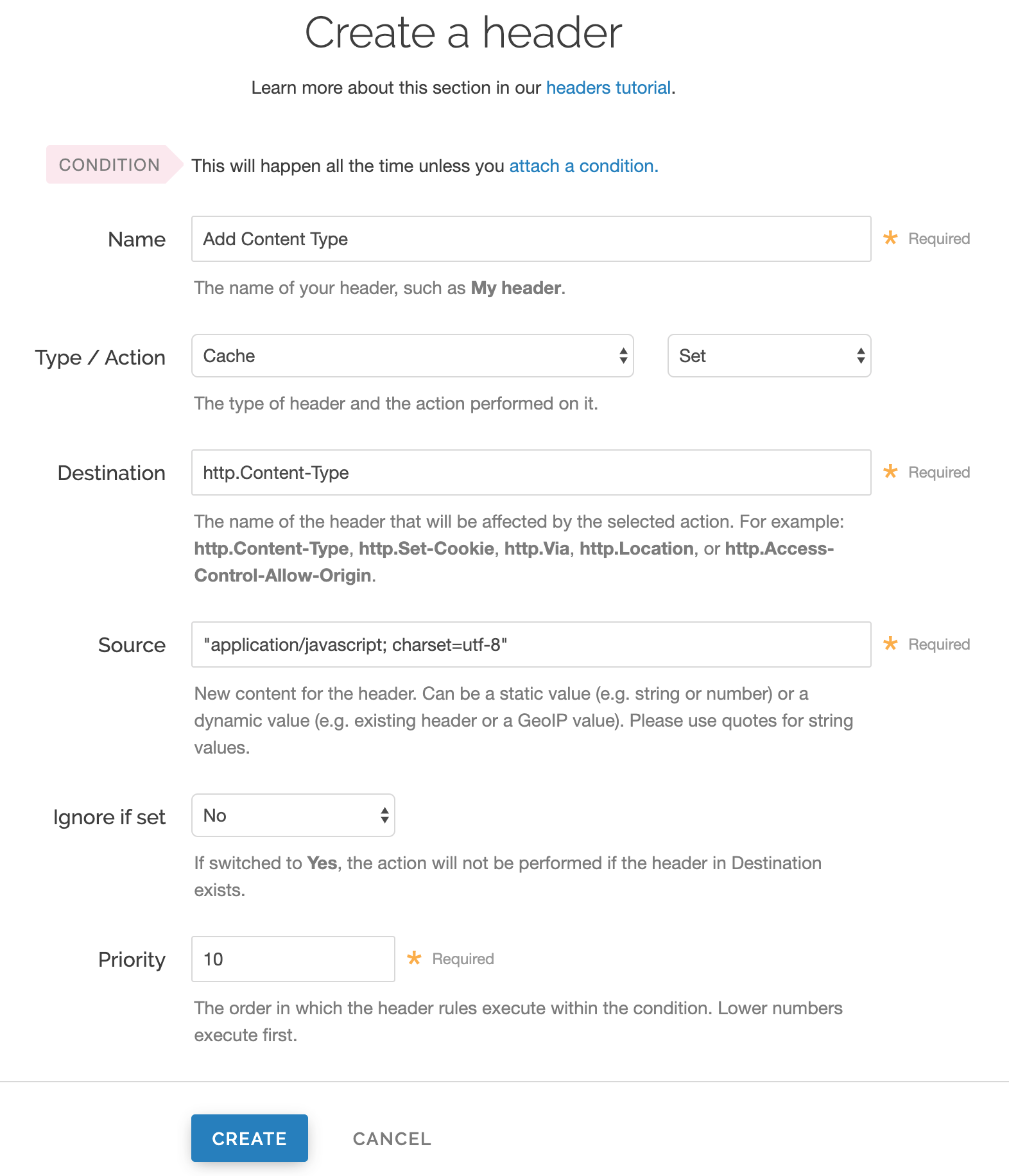
Fill out the Create a header fields as follows:
- In the Name field, enter an appropriate name (e.g.,
Add Content Type). - From the Type menu, select Cache, and from the Action menu, select Set.
- In the Destination field, enter
http.Content-Type. - In the Source field, enter the content type you want to match, such as
"application/javascript; charset=utf-8". - From the Ignore if set menu, select No.
- In the Priority field, enter
10.
- In the Name field, enter an appropriate name (e.g.,
Click Create.
Once you have created the header object, apply a condition. Otherwise, that particular object is applied to all requests.
Click Attach a condition to the right of the new header name.
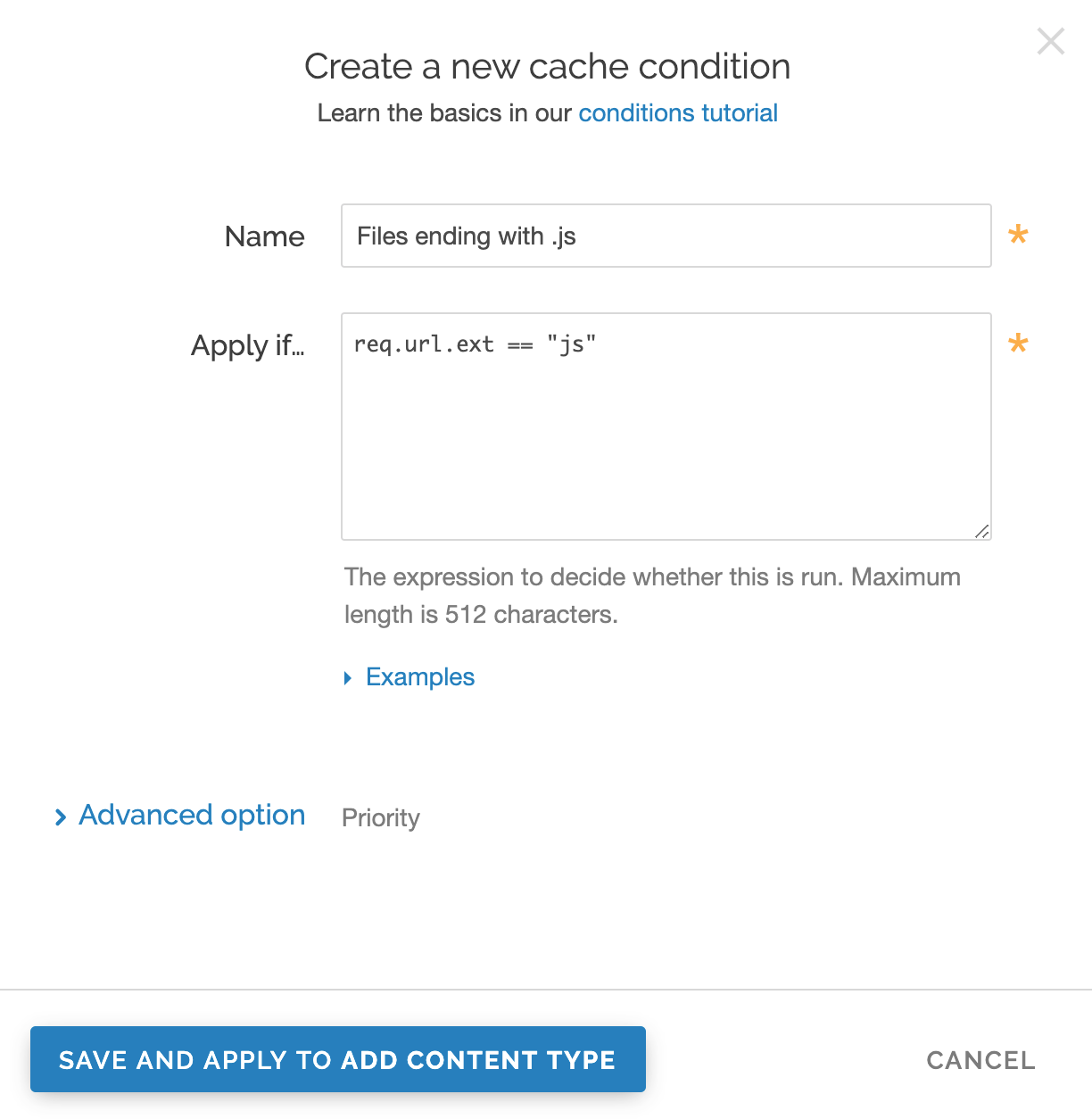
Fill out the Create a new cache condition fields as follows:
- In the Name field, enter a descriptive name, such as
Files ending with .js. - In the Apply if field, enter the condition that matches your request, such as
req.url.ext == "js"(to match the request for files ending in .js).
- In the Name field, enter a descriptive name, such as
Click Save and apply to. The new condition is created.
- Click Activate to deploy your configuration changes.
TIP
You may also be interested in our guide to Removing headers from backend response.
Do not use this form to send sensitive information. If you need assistance, contact support. This form is protected by reCAPTCHA and the Google Privacy Policy and Terms of Service apply.