- English
- 日本語
About DDoS Protection
Last updated 2025-04-02
Fastly DDoS Protection provides metrics that help you analyze DDoS attack traffic directed at your applications, APIs, and origin servers over time. Its controls and dashboards provide both high-level and specific details about potential DDoS events and any mitigation rules generated as a result.
Before you begin
Keep in mind the following things when working with Fastly DDoS Protection:
- Fastly DDoS Protection is disabled by default, but can be enabled directly in the Fastly control panel to immediately establish a defensive posture against attack traffic.
- Enabling Fastly DDoS Protection and then either logging or blocking potential attack traffic may result in changes to your bill if you pay using month-to-month billing.
- Once Fastly DDoS Protection is enabled, all account users will be able to access the DDoS Protection menu in the Fastly control panel.
Enabling and disabling Fastly DDoS Protection
After Fastly DDoS Protection has been purchased for your account, it can be enabled and disabled in the Fastly control panel by anyone assigned the role of superuser or engineer.
WARNING
Enabling, disabling, or making changes to Fastly DDoS Protection on a service immediately impacts all service versions, including the active one.
Enabling Fastly DDoS Protection
To enable Fastly DDoS Protection on a service, follow these steps:
- Log in to the Fastly control panel.
- From the Home page, select the appropriate service. You can use the search box to search by ID, name, or domain.
Click Service configuration.
In the Security area, click the DDoS Protection switch to On to immediately enable DDoS Protection for this service.
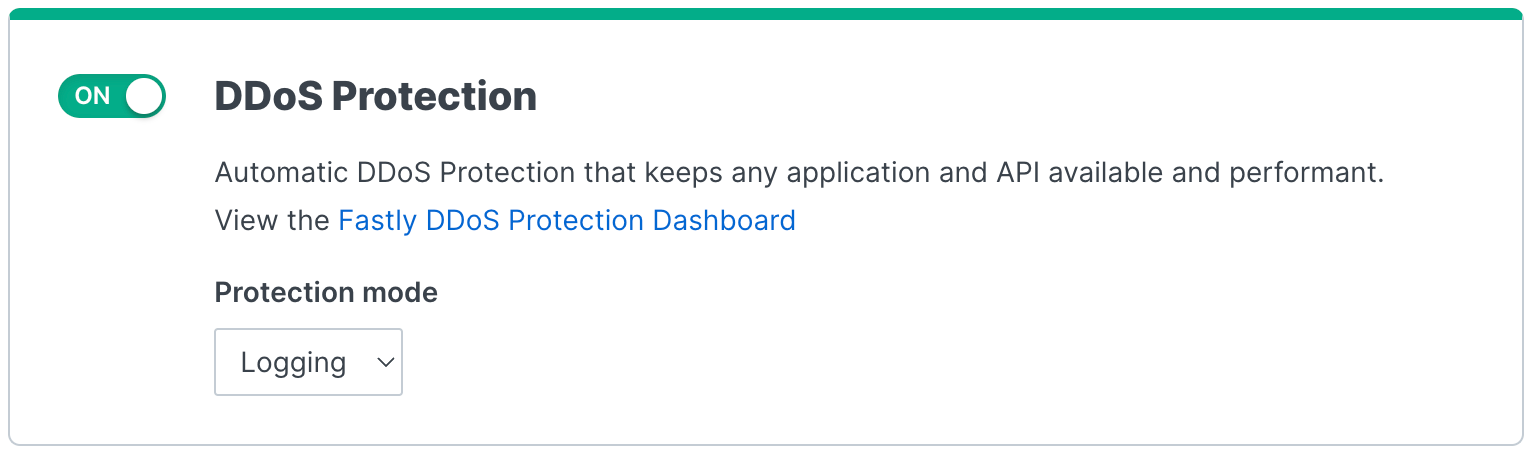
Using the Protection mode menu, decide what to do next for this service:
- Leave the menu set to
Loggingto immediately begin logging potential attack traffic for observation without mitigation. - Select
Blockingto immediately begin mitigating attacks that DDoS Protection detects. - Select
Offto temporarily stop logging or mitigating attack traffic, but without disabling DDoS Protection.
- Leave the menu set to
NOTE
These instructions refer to protection mode in the context of Fastly DDoS Protection in the Fastly control panel. To enable agent mode (protection mode) on Fastly's Next-Gen WAF, check out our guide about the agent mode instead.
Disabling Fastly DDoS Protection
To immediately disable Fastly DDoS Protection on a service, follow these steps:
- Log in to the Fastly control panel.
- From the Home page, select the appropriate service. You can use the search box to search by ID, name, or domain.
- Click Service configuration.
- In the Security area, click the DDoS Protection switch to Off to immediately disable DDoS Protection for this service.
Security products note
No security product, such as a WAF or DDoS mitigation product, including those security services offered by Fastly, will detect or prevent all possible attacks or threats. As a subscriber, you should maintain appropriate security controls on all web applications and origins. The use of Fastly's security products does not relieve you of this obligation. As a subscriber, you should test and validate the effectiveness of Fastly's security services to the extent possible prior to deploying these services in production, continuously monitor their performance, and adjust these services as appropriate to address changes in your web applications, origin services, and configurations of the other aspects of your Fastly services.Do not use this form to send sensitive information. If you need assistance, contact support. This form is protected by reCAPTCHA and the Google Privacy Policy and Terms of Service apply.