- English
- 日本語
Changing connection timeouts to your origin
Last updated 2021-08-18
Connection timeouts to your origin server control how long Fastly will wait for a response from your origin server before exiting with an error. Changing the connection timeout is a good way to start troubleshooting 503 backend read errors. Follow the steps below to change the connection timeouts to your origin server:
- Log in to the Fastly control panel.
- From the Home page, select the appropriate service. You can use the search box to search by ID, name, or domain.
- Click Edit configuration and then select the option to clone the active version.
- Click Origins.
Click the name of the Host that you want to edit.
Click Advanced options.
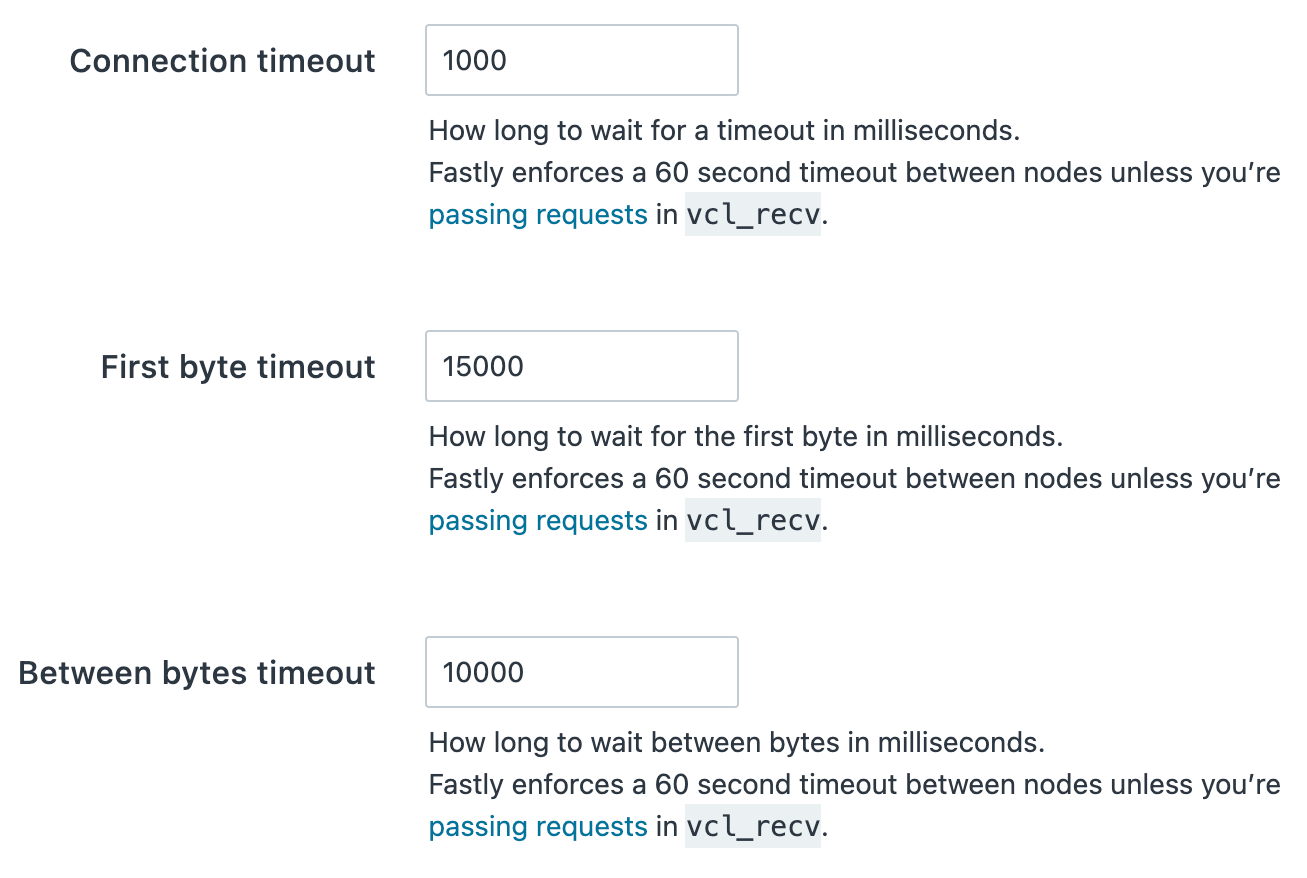
Type the new timeout in the appropriate field of the Timeouts section.
Click Update.
Do not use this form to send sensitive information. If you need assistance, contact support. This form is protected by reCAPTCHA and the Google Privacy Policy and Terms of Service apply.