- English
- 日本語
Specifying an override host
Last updated 2024-09-06
To rewrite the Host header being sent to your origin regardless of the Host used in the initial request, specify an override host. Use this if you have multiple domains tied to a service and want them all served by the same origin, if the domain your origin is expecting is different than one specified in your Fastly service, or if the Host header being sent to your origin is different from the Host used in the initial request.
You can override the Host header being sent to your origin by specifying the domain name of your override Host on the Settings page for a specific service or by specifying a host on the Origins page for a specific Host.
Here are some examples of when to use an override host:
When using backends such as Amazon S3 or Google Cloud Storage, you want to ensure you use the proper Host header so these providers know how to route requests directly to your content. Each provider uses the Host header to associate requests with your account's storage location. For example, if you set up your origin using Amazon S3, you send the name of your S3 bucket as your Host header. Amazon is set up so that it only accepts Host headers that have the same name as the bucket hosting your content. A request to
your-domain.commust be re-written to<BUCKET>.s3.<REGION>.amazonaws.com, or else the request is denied.You have a service that contains three sites:
www.abc.com,www.myexample.com, andwww.mysite.comand you have one origin. You can have the same origin respond to each domain by overriding the Host header to one accepted by your origin, for example,origin.example.com. The result will be that a request towww.abc.com,www.myexample.com, orwww.mysite.comreturns content fromorigin.example.com.
NOTE
If you've initially set an override Host globally and then switch the configuration to set an override Host per origin, this will temporarily increase cache MISS and origin traffic because the Host header that Fastly was using for the cache lookup was changed from the client's original Host header. Once a new object is cached with the new host, cache HIT will be served.
Overriding a host at the origin level
You can add an override Host per origin if you're using an origin that requires a specific hostname to be passed to it. Once you’ve added a host, follow the steps below:
- Log in to the Fastly control panel.
- From the Home page, select the appropriate service. You can use the search box to search by ID, name, or domain.
- Click Edit configuration and then select the option to clone the active version.
- Click Origins.
In the Hosts area, click the pencil
 next to the Host you want to edit.
next to the Host you want to edit.In the Override host field, enter the hostname of your override Host header based on the origin you’re using. The value in this field will take precedence over anything you've set using the global override Host configuration. For example:
- If you're using Amazon S3 as your origin, enter
<BUCKET>.s3.<REGION>.amazonaws.com. - If you're using Google Cloud Storage as your origin, enter
<BUCKET>.storage.googleapis.com.
TIP
To see other examples of Host headers for third-party services, refer to our developer documentation on overriding the Host header.
- If you're using Amazon S3 as your origin, enter
Click Update. The new override Host appears under the Show all details field of the Override host section and a code block is added to the origin definition in your VCL that will look similar to the following:
123456Backend F_Host_1 {.host = "..."; # IP or hostname.host_header = "example.com";.always_use_host_header = true;...}- Click Activate to deploy your configuration changes.
Overriding a host globally
NOTE
Use the global override if you only have one backend. If you do use the global override, be sure to read all the caveats below.
You can globally override a Host if your service has multiple domains to serve but they are all same assets (e.g., assets1.example.com and assets2.example.com) and you want to normalize them (e.g., assets.example.com). To globally override a host, follow the steps below:
- Log in to the Fastly control panel.
- From the Home page, select the appropriate service. You can use the search box to search by ID, name, or domain.
- Click Edit configuration and then select the option to clone the active version.
- Click Settings.
Click the Override host switch.
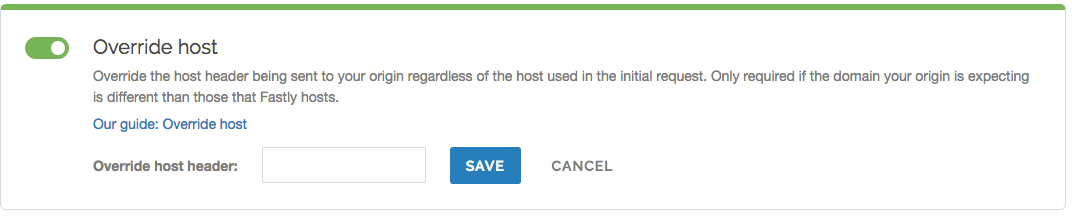
In the Override host header field, enter the hostname of your override Host based on the origin you are using:
- If you are using Amazon S3 as your origin, enter
<yourbucket>.s3.amazonaws.com. - If you are using Google Cloud Storage as your origin, enter
<your bucket name>.storage.googleapis.com.
- If you are using Amazon S3 as your origin, enter
Click Save. The new override host header appears in the Override host section.
- Click Activate to deploy your configuration changes.
Caveats about using the global override host
There are situations when you may not want to use an override host:
Forcing TLS and enabling HSTS. You may experience problems if you enable this setting along with the force TLS and enable HSTS setting. Instead of enabling this setting, create a new request setting and specify the override host in the advanced options.
Using multiple origins. When you specify a Host override, you're specifying what hostname is actually sent to your origin. If you have a service with two different origins and each origin requires a different hostname, specifying a Host override for all requests results in one origin not returning valid responses. If you specify a default hostname that matches only one of the origins, then no content is returned from the other origin requests.
NOTE
To serve content from multiple backends, you should conditionally route to them. Check out our guide on URL path-based routing for more information.
Shielding is enabled. If you enable a Host override along with shielding and the specified override host doesn't match to a domain within the service, the shield won't route the request properly and an error of 500 is expected. Refer to Shielding for more information.
NOTE
To ensure consistent behavior of Fastly customer services and origins, we normalize the host header’s value to all lowercase in the
vcl_hashfunction. This means that no matter how your site’s domain name is capitalized in the request, the hash function will behave predictably. This does not apply to any other parts of the URL, which remain case-sensitive.
Do not use this form to send sensitive information. If you need assistance, contact support. This form is protected by reCAPTCHA and the Google Privacy Policy and Terms of Service apply.