- English
- 日本語
Purging a URL via the Fastly control panel
Last updated 2021-12-20
Fastly provides several levels of cache purging. You can use the Purge URL option to purge a single URL via the Fastly control panel.
Before you begin
Be sure you know how to access the web interface controls before learning about each of the pages you'll encounter there.
Purging a URL
To purge a single URL, follow the steps below:
- Log in to the Fastly control panel.
- From the Home page, select the appropriate service. You can use the search box to search by ID, name, or domain.
From the Purge menu, select Purge URL.
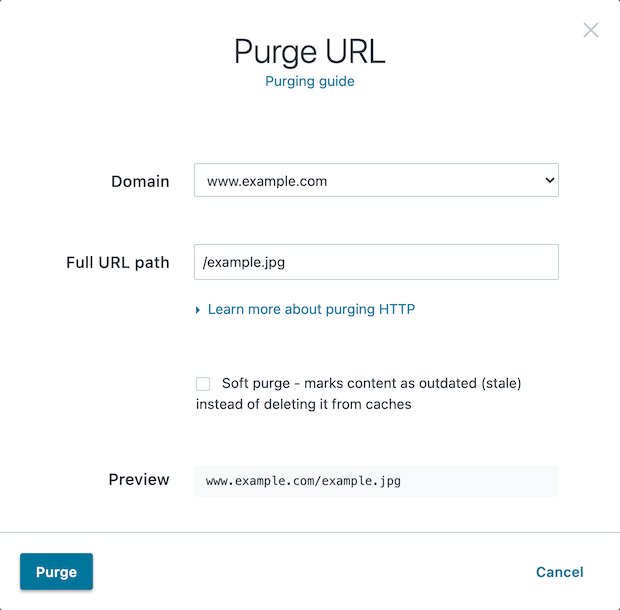
From the Domain menu, select the domain on which your content resides. If the domain you select is a wildcard domain (e.g.,
*.example.com) the Subdomain field will appear.If the Subdomain field appears, enter the subdomain to purge for the wildcard domain you've selected (e.g.,
www).In the Full URL path field, enter the path to the content you'll be purging (e.g.,
/example.jpg). The Preview field displays the URL that will be purged.(Optional) Select the Soft purge checkbox to mark your content as outdated instead of deleting it from cache.
Click Purge.
What's next
Explore the other purging methods available with Fastly such as purging with surrogate keys and purging all content.
Do not use this form to send sensitive information. If you need assistance, contact support. This form is protected by reCAPTCHA and the Google Privacy Policy and Terms of Service apply.