About the web interface controls
Last updated 2023-05-04
IMPORTANT
This guide only applies to Next-Gen WAF customers with access to the Next-Gen WAF control panel. If you have access to the Next-Gen WAF product in the Fastly control panel, check out our web interface guides for the Fastly control panel.
The Next-Gen WAF provides web interface access to all of its features and functions, which are also accessible using the application programming interface (API).
You must have a Next-Gen WAF account to be able to access the web interface controls. Contact sales@fastly.com to create an account. Once your account is set up, you can navigate to the controls via the login page at https://dashboard.signalsciences.net/.
About the corp navigation bar
The corp navigation bar provides access to corp features and functions. It contains the following controls:
- a switcher menu
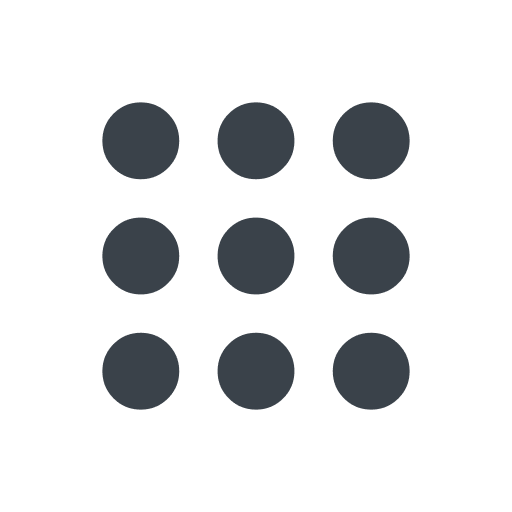 that provides direct access to both the Fastly and Next-Gen WAF applications from a single location. The switcher menu
that provides direct access to both the Fastly and Next-Gen WAF applications from a single location. The switcher menu 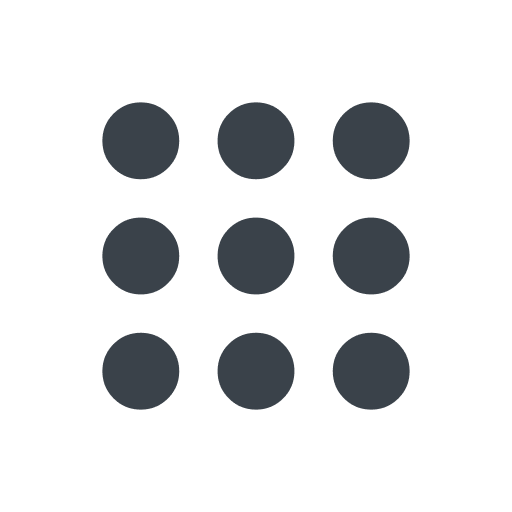 appears as nine squares in a three by three grid.
appears as nine squares in a three by three grid. - the name of your corp which links to the Corp Overview page where you can view relevant data about your corp and its sites
- the Sites menu where you can select the site that you want to work with.
- the Corp Rules menu where you can access corp rules, lists, and signals
- the Corp Manage menu where you can access sites, users, integrations, audit logs, and configurations
- the Help menu where you can access documentation and support tickets
- the My Profile menu where you can access account settings and API access tokens and sign out of the web interface
About the site navigation bar
The site navigation bar provides access to site features and functions. It is only accessible when you are working with a site. To access the site navigation bar, select a site from the Sites menu on the corp navigation bar.
The site navigation bar contains the following controls:
the name of your site which links to the Site Overview page where you can view metrics for your site
the Requests page where you can search for requests that were made in the last 30 days
the Agents page where you can view a list of your agents
the Signals page where you can monitor site signals
NOTE
The Signals page is only included with the Essential platform.
the Monitor menu where you can access events, observed sources, and signals
the Rules menu where you can access site rules, lists, alerts, and redactions
the Manage menu where you can access site-specific settings, integrations, configurations, and audit logs
the agent mode indicator which specifies how the Next-Gen WAF agent handles requests that are tagged with attack signals from a flagged IP address. When enabled, the agent can either log and block the requests or log but not block the requests. When disabled, the agent does not log or block requests.
Do not use this form to send sensitive information. If you need assistance, contact support. This form is protected by reCAPTCHA and the Google Privacy Policy and Terms of Service apply.