About the My Profile menu
Last updated 2024-11-22
IMPORTANT
This guide only applies to customers with Signal Sciences accounts or with Signal Sciences accounts that are linked to Fastly accounts. If you only have a Fastly account, check out our information about profile and security settings in the Fastly control panel instead.
The My Profile menu provides you with access to your personal profile information and settings as determined by the role you have been assigned. The My Profile menu also provides you access to your personal API access tokens for using the Signal Sciences API and a way to log out of the web interface.
Before you begin
Be sure you know how to access the web interface controls before learning about each of the pages you'll encounter there.
About the My Profile menu
The My Profile menu appears at the far right of the corp navigation bar.
About the My Profile menu for linked accounts
If you have a Signal Sciences account that is linked to a Fastly account, your menu looks like this:
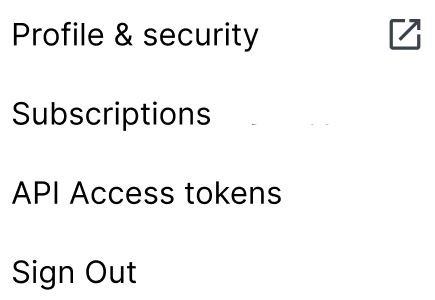
Depending on the roles and permissions assigned to you, you can use this menu to:
- manage profile and security information about your account for your linked Signal Sciences and Fastly accounts
- subscribe to alerts about site activity and security patches
- view and manage the personal API access tokens associated with your account
- log off or sign out of your account
About the My Profile menu for Signal Sciences accounts
If you only have a Signal Sciences account, your menu looks like this:
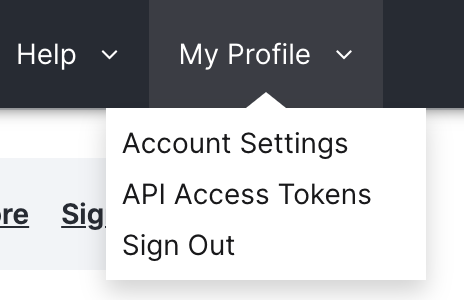
Depending on the roles and permissions assigned to you, you can use this menu to:
- access account settings where you can manage two-factor authentication (2FA), subscribe to alerts for your corps and sites, and change your password
- view and manage the personal API access tokens associated with your account
- log off or sign out of your account
IMPORTANT
Looking to change the name or email address associated with your Signal Sciences account? If you only have a Signal Sciences account or if you have both a Fastly account and a Signal Sciences account that share the same email address, you must contact support to change your name or password.
Subscribing to alerts
You can elect to be notified via email about certain corp and site integration activity (e.g., a weekly summary of site activity and the release of CVE virtual patches). Select the checkbox next to the subscription and then click Update subscriptions to start receiving email notifications. For a more extensive list of alerts to subscribe to, check out our mailing list integration.
What's next
Dig deeper into details about all areas of the web interface controls.
Do not use this form to send sensitive information. If you need assistance, contact support. This form is protected by reCAPTCHA and the Google Privacy Policy and Terms of Service apply.