Enabling and disabling two-factor authentication
Last updated 2024-11-22
IMPORTANT
This guide only applies to customers with Signal Sciences accounts that aren't linked to Fastly accounts. If you have linked a Signal Sciences account to a Fastly account or just have a Fastly account, check out our guide to enabling and disabling two-factor authentication instead.
We support two-factor authentication (2FA) via apps that support both HMAC-based One-time Password (HOTP) (RFC-4226) and Time-based One-time Password (TOTP) (RFC-6238). This includes Duo Security and Google Authenticator for both iPhone and Android.
IMPORTANT
We don’t support 2FA enforcement.
Enabling two-factor authentication
Two-factor authentication settings are set at the user-level for a particular corp. This means that a user only needs to configure two-factor authentication once to access all the sites to which they belong.
From the My Profile menu, select Account Settings.
Select Enable.
Scan the QR code with your authenticator app or click Enter code manually instead and enter the code manually into your authenticator app.
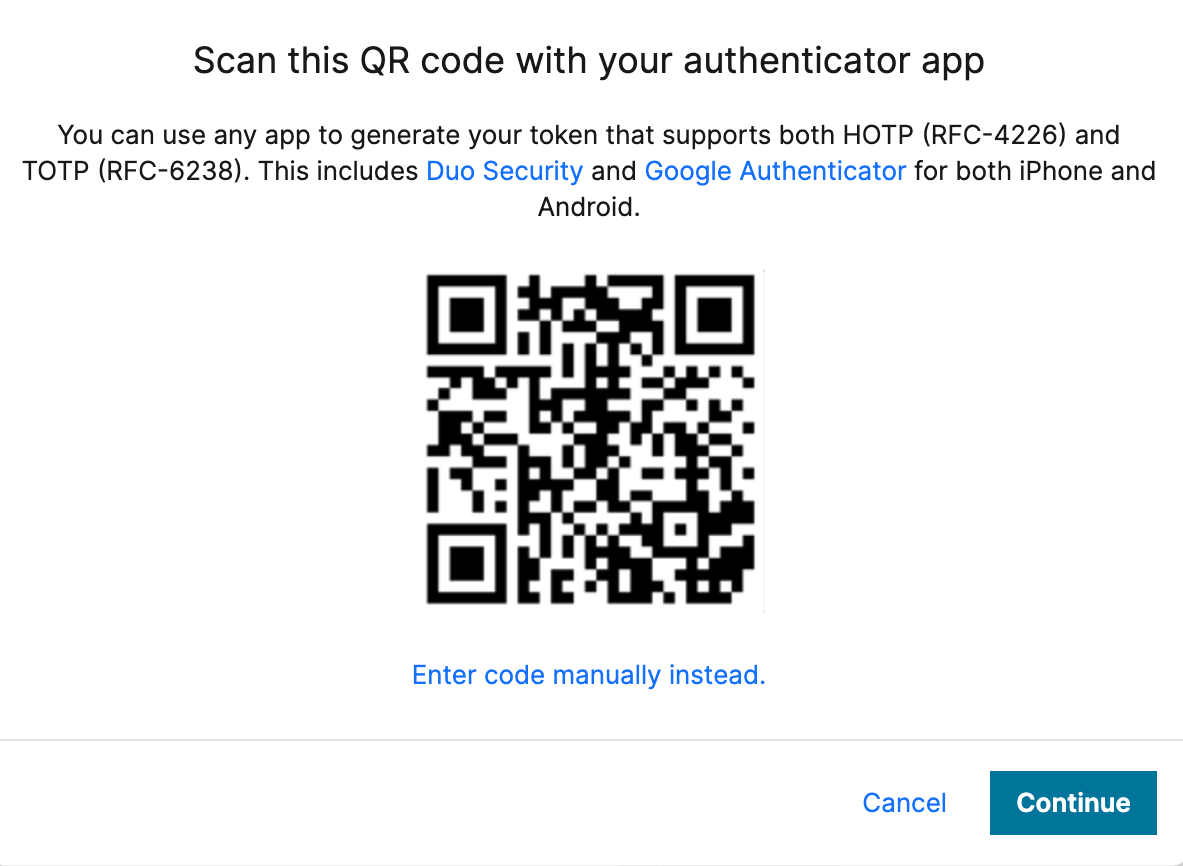
IMPORTANT
The QR code above is an example. Scan the one that appears in the control panel, not in this guide.
Enter a name for your device.
Click Continue.
Enter the verification code from your authenticator app.
Click Verify.
Disabling two-factor authentication
- From the My Profile menu, select Account Settings.
- Click Disable two-factor authentication to disable two-factor authentication.
Do not use this form to send sensitive information. If you need assistance, contact support. This form is protected by reCAPTCHA and the Google Privacy Policy and Terms of Service apply.