- English
- 日本語
About the Dashboards page
Last updated 2024-08-28
IMPORTANT
This guide only applies to customers with access to the Next-Gen WAF product in the Fastly control panel. If you have access to the Next-Gen WAF control panel, check out our web interface guides for the Next-Gen WAF control panel.
The Dashboards page displays the Overview dashboard, which provides a high-level, system-generated overview of metrics related to a Next-Gen WAF workspace.
Before you begin
The Next-Gen WAF is disabled by default. To purchase and enable the product, contact sales@fastly.com. Once enabled, any user will be able to access the Dashboards page for workspaces they have access to.
Be sure you know how to access the web interface controls before learning about the details you'll encounter here.Accessing the Dashboards page
To access the Dashboards page, follow these steps:
- Log in to the Fastly control panel.
- Go to Security > Next-Gen WAF > Requests.
- From the workspaces bar, click the menu
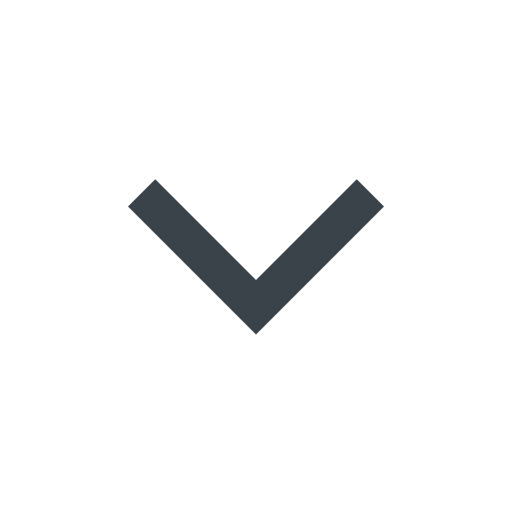 to the right of the workspace name and select a workspace.
to the right of the workspace name and select a workspace.
About the controls on the Dashboards page
On the Dashboards page, you can refine the metrics displayed and gain more information by:
- using the menu below the dashboard name to change the timeframe.
- hovering over any part of a graph to access a timestamp indicator that updates as you move the cursor.
- clicking the button at the bottom of a card to access information related to the metric.
About the Overview dashboard
The Overview dashboard includes the following cards:
- Request volume: a graph displaying the number of requests the workspace received over time.
- OWASP Injection Attacks: a graph displaying the most common OWASP Top 10 attacks the workspace received over time.
- Scanners: a graph displaying the number of commercial and open source scanning tools over time.
- Traffic Source Anomalies: a graph displaying the number of requests from unusual or suspicious sources over time.
- Request Anomalies: a graph displaying the number of anomalous behaviors within request headers over time.
- Response Anomalies: a graph displaying the number of client and server error codes over time.
- Events: a list of IP addresses that were flagged for exceeding thresholds.
What's next
Learn more about Next-Gen WAF features that can help you monitor and protect your web applications from malicious traffic.
Do not use this form to send sensitive information. If you need assistance, contact support. This form is protected by reCAPTCHA and the Google Privacy Policy and Terms of Service apply.