- English
- 日本語
About the Requests page
Last updated 2024-08-28
IMPORTANT
This guide only applies to customers with access to the Next-Gen WAF product in the Fastly control panel. If you have access to the Next-Gen WAF control panel, check out our web interface guides for the Next-Gen WAF control panel.
The Requests page lists requests that were made to your web application and logged by the Next-Gen WAF.
Before you begin
The Next-Gen WAF is disabled by default. To purchase and enable the product, contact sales@fastly.com. Once enabled, any user will be able to access the Requests page for workspaces they have access to.
Be sure you know how to access the web interface controls before learning about the details you'll encounter here.Accessing the Requests page
To access the Requests page, follow these steps:
- Log in to the Fastly control panel.
- Go to Security > Next-Gen WAF > Requests.
- From the workspaces bar, click the menu
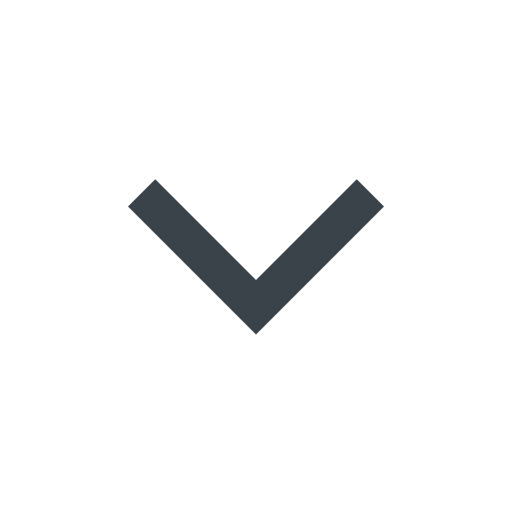 to the right of the workspace name and select a workspace.
to the right of the workspace name and select a workspace.
About the Requests page
From the Requests page, you can:
- enter queries in the search bar and click Search to filter the requests list.
- use the time menu to filter the requests list by when the requests were made.
- click Query builder to open the query builder and construct a search query based on HTTP status codes and signals.
- click Refresh to remove all search parameters.
- click on signals and linked data in the table to filter the table's contents. For example, clicking on a source IP will constrain the results to all requests made by that IP.
- click the document icon
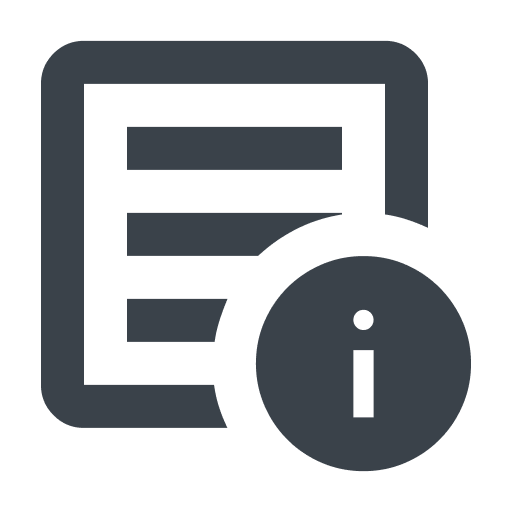 to access the Request detail page for a request.
to access the Request detail page for a request.
About the Request details page
The Request details page displays all logged data for an individual request. The data is organized by the following categories:
- server
- request
- request headers
- signals
- remote client
- response
- response headers
From this page, you can click Convert to rule to create a rule that is based on select characteristics of the request.
Do not use this form to send sensitive information. If you need assistance, contact support. This form is protected by reCAPTCHA and the Google Privacy Policy and Terms of Service apply.