- English
- 日本語
About the Signals page
Last updated 2024-08-28
IMPORTANT
This guide only applies to customers with access to the Next-Gen WAF product in the Fastly control panel. If you have access to the Next-Gen WAF control panel, check out our web interface guides for the Next-Gen WAF control panel.
The Signals page lists the system signals that are available to a workspace. Signals are labels that the Next-Gen WAF applies to requests that contain important request properties.
Before you begin
The Next-Gen WAF is disabled by default. To purchase and enable the product, contact sales@fastly.com. Once enabled, any user will be able to access the Signals page for workspaces they have access to.
Be sure you know how to access the web interface controls before learning about the details you'll encounter here.Accessing the Signals page
To access the Signals page, follow these steps:
- Log in to the Fastly control panel.
- Go to Security > Next-Gen WAF > Signals.
- From the workspaces bar, click the menu
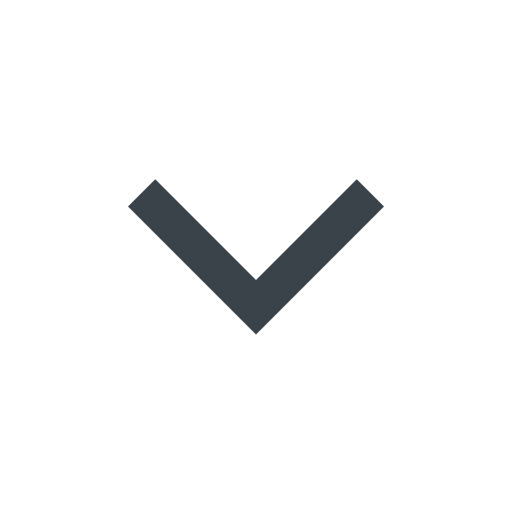 to the right of the workspace name and select a workspace.
to the right of the workspace name and select a workspace.
About the Signals page
From the Signals page, you can:
- view the system signals for a site. Each signal contains a brief description, and the number of requests that have been tagged with the signal.
- enter text into the search bar to find a signal by name or description.
- use filters to narrow down the signals list. You can filter by signal status and category (e.g., OWASP attack, scanner, CVE).
- click the document icon
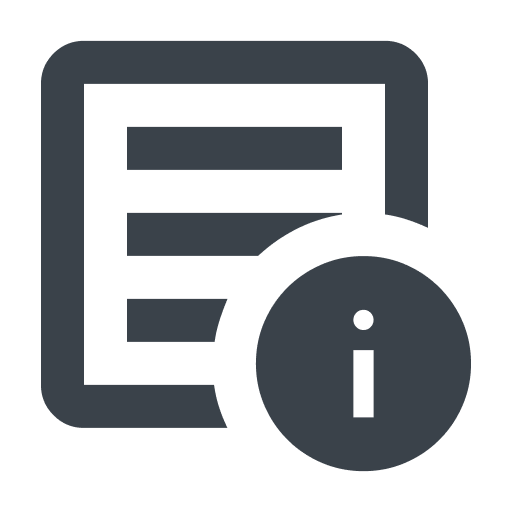 for a signal to access a detailed overview of the signal's activity.
for a signal to access a detailed overview of the signal's activity.
Do not use this form to send sensitive information. If you need assistance, contact support. This form is protected by reCAPTCHA and the Google Privacy Policy and Terms of Service apply.