About profile and security settings
Last updated 2024-11-22
IMPORTANT
This guide only applies to customers with Fastly accounts or with Signal Sciences accounts that are linked to Fastly accounts. If you only have a Signal Sciences account, check out our information about the My profile menu instead.
You can manage your Fastly accounts, your personal profile information, and the security settings on your account, all in the same location.
Before you begin
Be sure you know how to access the web interface controls before learning about the details you'll encounter here.About profile and security settings
Your account profile and security settings appear on a new tab, outside of the Fastly control panel, when you select Profile & security from the user quick links menu or go to Account > Profile and security.
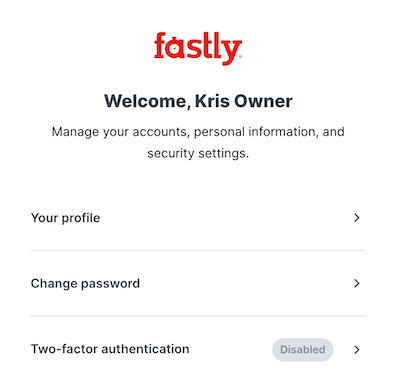
From here, you can:
- manage your profile information and do things like change your profile name
- change or reset an account password
- manage two-factor authentication
TIP
If you use both the Fastly and Next-Gen WAF control panels, you can switch between them by clicking one of the links that appears above the your profile and security settings.
What's next
Dig deeper into details about all areas of the web interface before you move on to working with services.Do not use this form to send sensitive information. If you need assistance, contact support. This form is protected by reCAPTCHA and the Google Privacy Policy and Terms of Service apply.