- English
- 日本語
Working with CDN services
Last updated 2025-03-26
Once you create a CDN service, you can edit and activate new versions of your Fastly services that include refinements and updates to your configurations. The Fastly control panel also allows you to do other things with existing Fastly services, like compare them to each other, deactivate or reactivate them, and delete them.
Before you begin
Before you create your first Fastly service, be sure you understand how services and versions work and service creation limits. You'll also need to understand the Fastly web interface controls before using them to work with your Fastly services.
TIP
This guide includes instructions for creating and interacting with CDN services. Our Compute documentation provides more information on working with services that take advantage of Compute.
Creating a new CDN service
You can create a new CDN service via the Fastly control panel. Use the steps below to quickly create a CDN service that uses standard defaults common to many customers.
TIP
If you're not ready to fill out all of these fields or prefer to create a draft service immediately, click Skip and go to service configuration. We'll automatically create a draft version of a new service, and you can choose to keep or discard any changes you've already made to the service creation fields.
To create a new service:
- Log in to the Fastly control panel.
Click Create service at the top right of the page, just below the primary navigation controls.
In the Service name field, enter a descriptive name for your service (e.g.,
My Example Website Service).In the Domain field, enter the name of the domain you want Fastly to use to route requests to. Our guide to working with domains provides additional details.
In the Host field, enter the name of the host you plan to use as the backend or origin for your site. Our guide to working with hosts provides additional details.
Review the Recommended settings that are enabled by default for your service and decide whether or not to disable them by clicking the appropriate setting switch to Off.
- The Override default host setting enables host override at the origin level. Many customers creating services specify an override host at the same time, especially when using an origin that requires a specific hostname to be passed to it.
- The Default compression setting enables automatic compression using a default compression policy. Automatic compression on our edge servers can help you reduce the size of your assets so traffic can flow faster.
- The Force TLS & HSTS setting enables the HTTP Strict Transport Security (HSTS) security enhancement specification through Fastly and forces modern web browsers to communicate only via the TLS protocol. If you leave this default setting enabled, be sure to create a TLS certificate for use with your domains. For more information, check out our TLS documentation.
Finally, do one of the following to finish creating your service:
- Click Activate to create your service and activate it. A new version of your service will be created and locked. You'll need to clone the service version to make additional edits to your service configurations.
- Click Save draft to create your service in a draft state. You can continue editing your service configurations until you're ready to activate
Test your service configurations by opening
https://www.example.com.global.prod.fastly.netin a new browser window, replacingwww.example.comwith your own website's domain name. Your website should appear, though it may take up to 60 seconds for new configuration settings to take effect. You can continue to explore various configuration settings for as long as you like before starting to serve traffic.Once you've reviewed everything and are ready, complete your service setup and start serving traffic through Fastly by setting your domain's CNAME DNS record to point to Fastly.
About the Service summary and Service configuration tabs
After you create your service, you'll see two tabs: the Service summary tab and the Service configuration tab.
The Service summary tab lets you review general service details including the event log, duplicate (clone) service versions so you can edit them, and purge content. The Service summary tab also allows you to compare differences between two configuration versions.
The Service configuration tab contains the main controls for editing your service configurations. Specifically, you can:
- manage the domains used to route requests to a CDN service
- manage the hosts used as backends for a site and how they should be accessed
- manage the health checks that monitor backend hosts
- enable certain Fastly products for the service, if you are assigned the role of superuser or engineer. Note that this will result in changes to your monthly bill.
- manage various request and cache settings, headers, and responses that control how Fastly caches and serves content for a CDN service
- specify how logging should be performed and where server logs should be sent
- create custom Varnish configuration language (VCL) files
- specify how conditions are mapped and used for a service at various times (e.g., during request processing, when Fastly receives a backend response, or just before an object is potentially cached)
Editing and activating versions of services
With the appropriate permissions, you can activate configuration changes immediately and roll back those changes just as quickly should they not have the intended effect. Fastly locks versions of services you've already activated to make rollbacks safer and provide version control. You can duplicate (clone) any existing service version, active or inactive, and edit that cloned version. You must activate new versions of services to deploy their configurations. Configuration changes are never automatically activated.
To make changes to a service and activate a new version, follow the steps below:
- Log in to the Fastly control panel.
- From the Home page, select the appropriate service. You can use the search box to search by ID, name, or domain.
- From the Edit configuration menu, select the appropriate service configuration action:
- Select Clone version [version number] (active) to clone the active version of the service for editing.
- Select Edit version [version number] (latest draft) to edit the latest draft of the service.
- Click Activate. The new version of the service is activated and appears in the event log.
Switching between services and service versions
To switch between services associated with your account, follow these steps:
- Log in to the Fastly control panel.
- From the Home page, select the appropriate service. You can use the search box to search by ID, name, or domain.
From the Service summary or Service configuration page, click the switcher
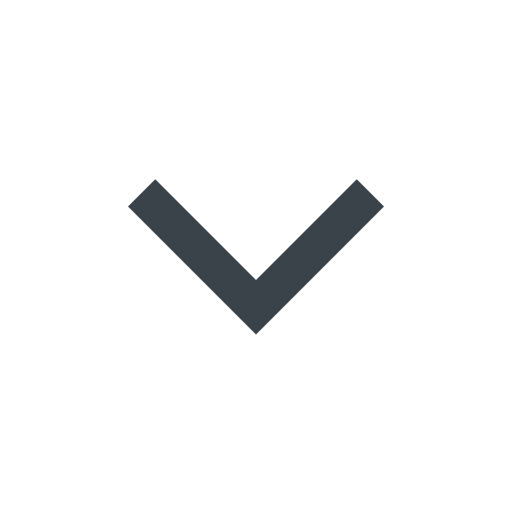 to the right of the account name and ID.
to the right of the account name and ID.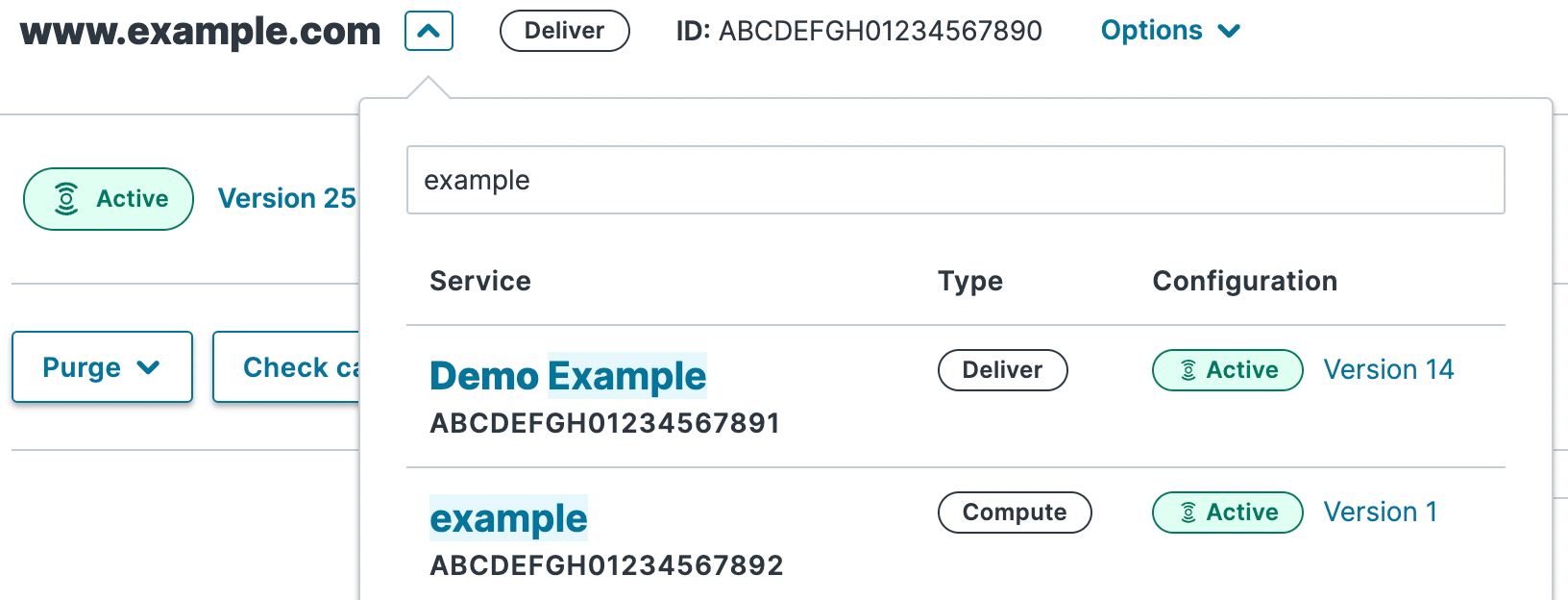
Select the appropriate service from the list that appears.
To switch between versions of a specific service, follow these steps:
From the Service configuration page, click the switcher
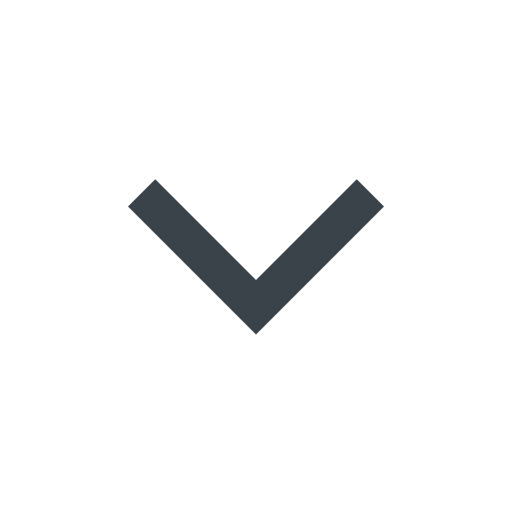 to the right of the version number.
to the right of the version number.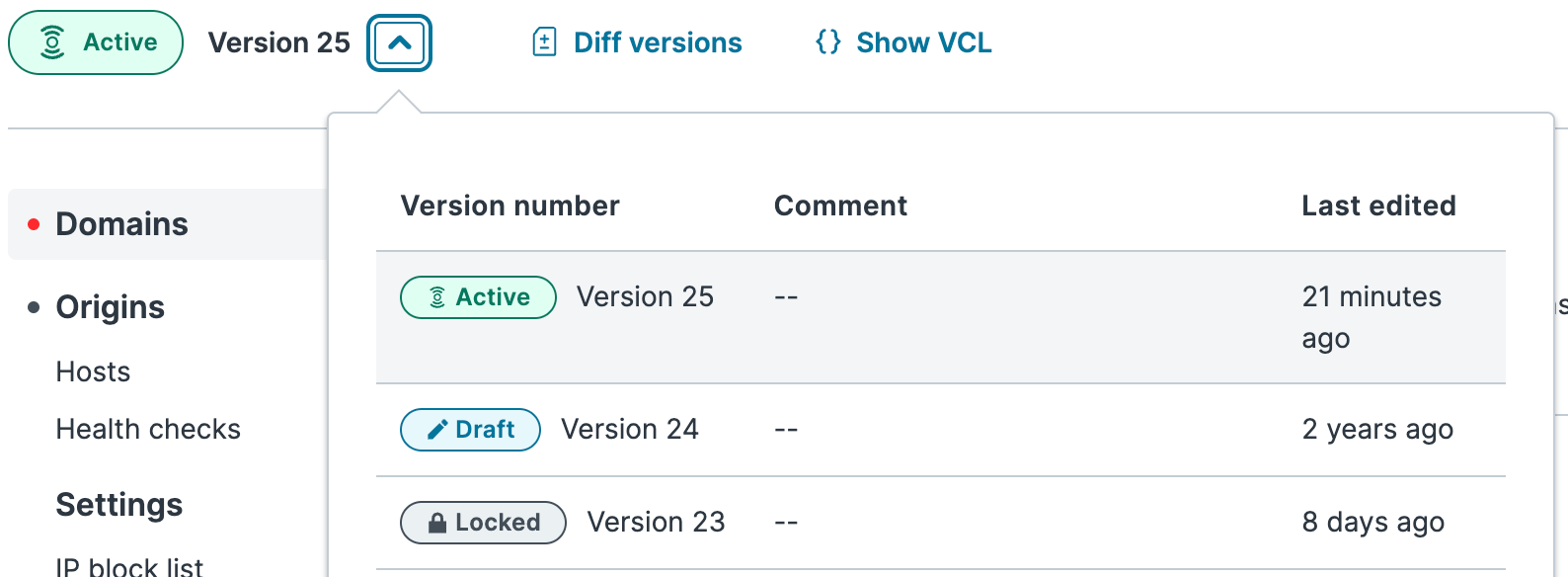
Select the appropriate version from the list that appears.
Deleting a service
Fastly allows you to delete any service you create, along with all of its versions. Fastly does not offer a way to delete specific versions of a service, however. Service versions are meant to be a historic log of the changes that were made to a service. To undo changes introduced by a particular service version, you can always go back to a previous version and reactivate or clone a new service version based on any old version.
To delete any service along with all of its versions, follow the steps below:
- Log in to the Fastly control panel.
- From the Home page, select the appropriate service. You can use the search box to search by ID, name, or domain.
- From the Options menu, select Deactivate.
- Click Confirm and deactivate to confirm you want to deactivate your service and acknowledge that you no longer want to serve traffic with it.
- From the Options menu, select Delete and then click Confirm and delete to delete the service.
IMPORTANT
To minimize the risk of unauthorized use of your domains, we strongly recommend modifying or deleting any DNS CNAME records pointing to the Fastly hostname associated with the deleted service. Follow the instructions on your DNS provider's website.
Other things you can do
In addition to creating or editing services, you can rename them and delete them. You can also stage, deactivate, or reactivate specific versions of them.
Renaming services
To rename your service, follow the steps below:
- Log in to the Fastly control panel.
- From the Home page, select the appropriate service. You can use the search box to search by ID, name, or domain.
- From the Options menu, select Edit service name.
- In the Service name field, enter a new service name.
- Click Apply. The newly renamed service name appears.
Staging service versions
Our Staging documentation provides more information on testing changes to service configurations on a staging network before deploying them to production.
Adding comments to service versions
Service versions can include comments to label them (e.g., to identify reasons for changes in that version). You can add and update version comments on both locked and activated service versions.
- Log in to the Fastly control panel.
- From the Home page, select the appropriate service. You can use the search box to search by ID, name, or domain.
- Click Edit configuration and then select the option to clone the active version.
Click Add comment in the upper right corner of the web interface.

The comment window appears.
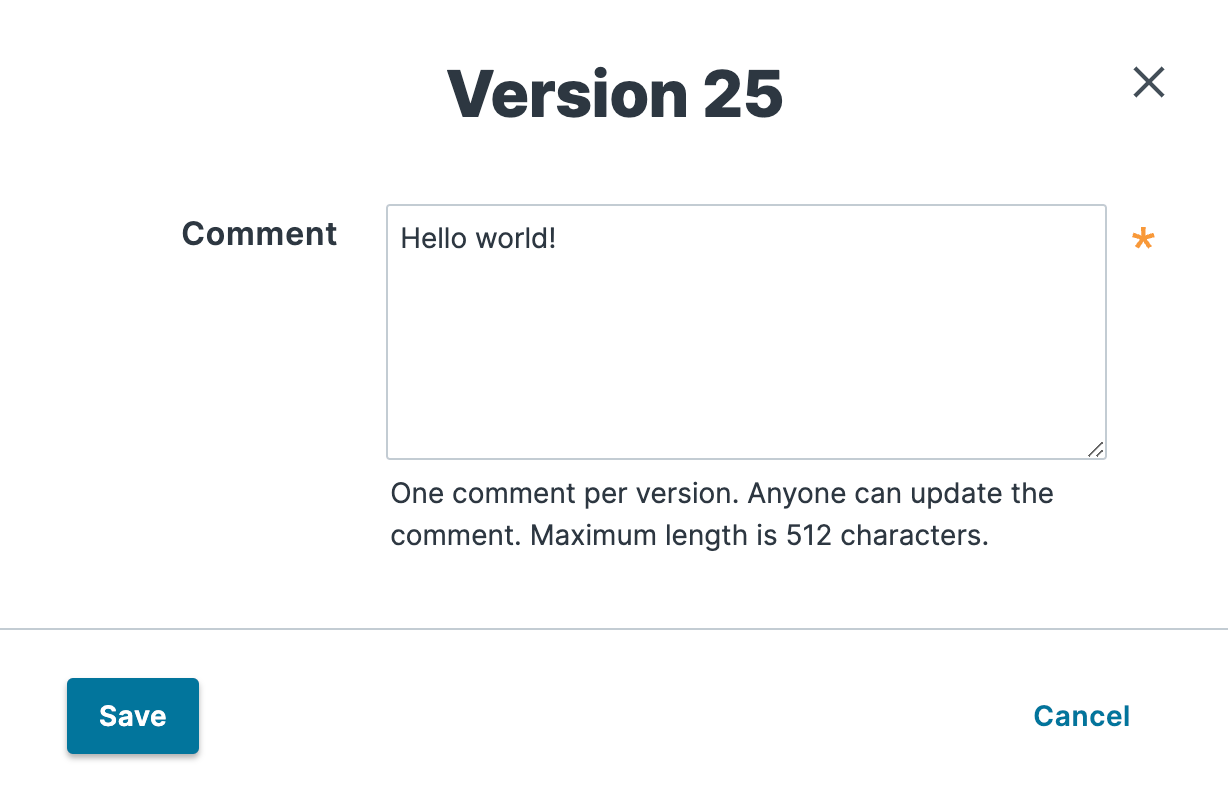
In the Comment field, enter a meaningful comment for the version.
Click Save. The truncated version of the comment appears where the Add comment link used to be.

TIP
You can view service version comments at any time by clicking the service version number to display the version selection menu or by clicking the version comment icon ![]() to display the version comment in a separate window. Version comments also appear in the event log to help with account activity monitoring.
to display the version comment in a separate window. Version comments also appear in the event log to help with account activity monitoring.
Comparing different service versions
To compare two versions of a service, follow the steps below:
- Log in to the Fastly control panel.
- From the Home page, select the appropriate service. You can use the search box to search by ID, name, or domain.
Click Diff versions. The Diff versions page appears.
Removals are highlighted in red and the additions and changes are highlighted in green. Any large blocks of unaffected configuration lines can be expanded and viewed or collapsed and hidden by clicking on the plus
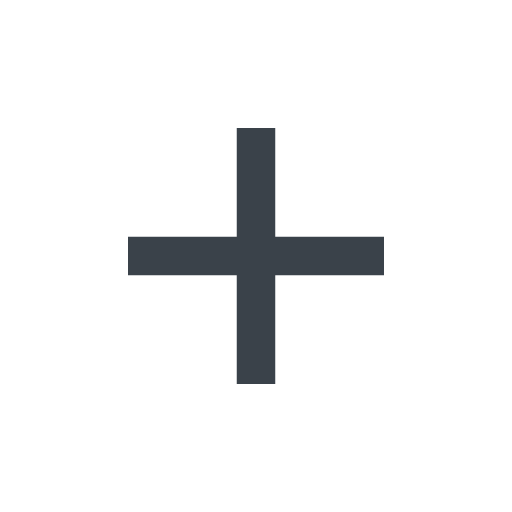 sign to the left of the actual changes, next to the line numbers.
sign to the left of the actual changes, next to the line numbers.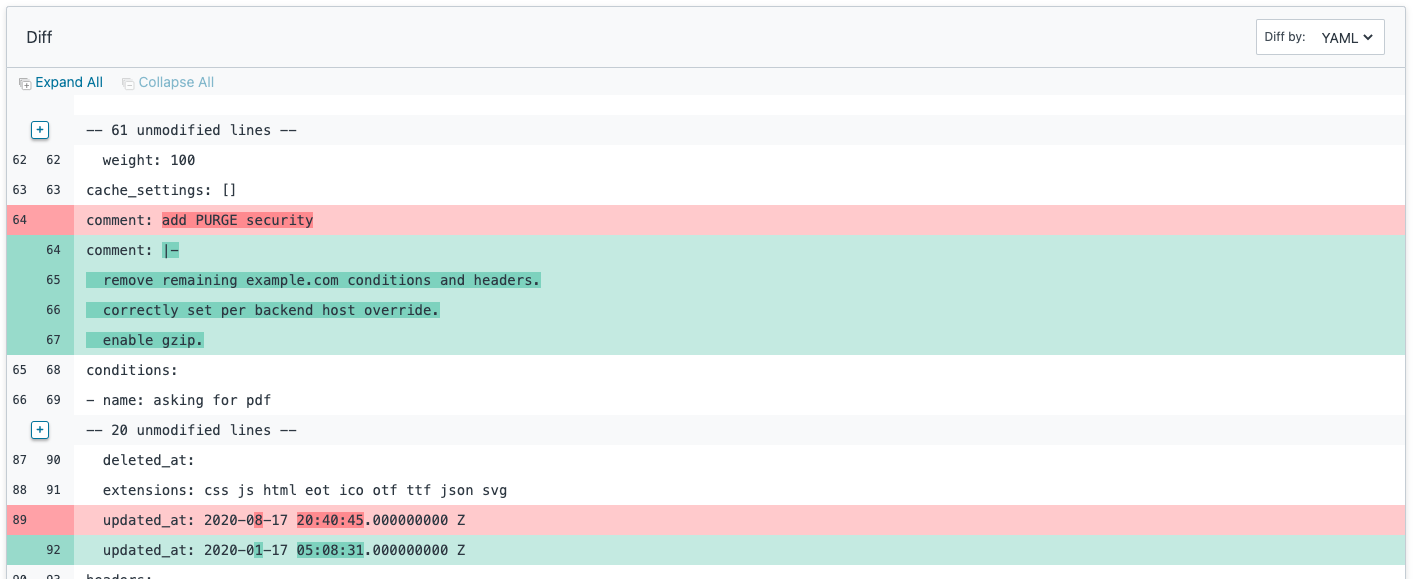
TIP
You can change the compared service versions by clicking Switch versions and selecting a different version number in the menu that appears.
Deactivating a service
To deactivate a service, follow the steps below:
- Log in to the Fastly control panel.
- From the Home page, select the appropriate service. You can use the search box to search by ID, name, or domain.
- From the Options menu, select Deactivate.
- In the Enter service name field, enter the exact service name to deactivate.
- Click Confirm and deactivate to confirm you want to deactivate your service and acknowledge that you no longer want to serve traffic with it.
IMPORTANT
To minimize the risk of unauthorized use of your domains, we strongly recommend modifying or deleting any DNS CNAME records pointing to the Fastly hostname associated with the deactivated service. Follow the instructions on your DNS provider's website.
You can also activate or deactivate a service via the API. Did you accidentally delete a service? We can help.
Reactivating a service
To reactivate a service, follow the steps below:
- Log in to the Fastly control panel.
- From the Home page, select the appropriate service. You can use the search box to search by ID, name, or domain.
- Click Edit configuration and then select the option to clone the active version.
- Click Activate. The service is reactivated.
- If you removed the DNS CNAME records for the service's domains when you deactivated the service, you should add new DNS CNAME records now.
Getting help with accidental service deletions
Services can be deactivated or deleted. Deactivated services can be reactivated at any time, but once they've been deleted you must contact Customer Support to have them restored. When sending your request, remember to include:
- your customer ID
- your company name
- your service ID (the name of the service you want restored)
Customer Support will notify you when your service has been restored.
What's next
Learn more about working with domains, hosts, and health checks as you continue to refine versions of your service configurations.
Do not use this form to send sensitive information. If you need assistance, contact support. This form is protected by reCAPTCHA and the Google Privacy Policy and Terms of Service apply.