- English
- 日本語
About the Alerts menu
Last updated 2025-01-15
To access the pages associated with the Alerts feature, go to Observability > Alerts. With the Alerts feature, you can receive automated notifications via various integrations when a metric you define either goes above or remains below a threshold.
The Alerts menu contains links to the following pages:
- Overview: where you can view a historical feed of alerts that are firing and that have been resolved.
- Definitions: where you can view and manage alert definitions. An alert definition is a configuration rule that defines when an alert should be triggered and how notifications should be handled.
- Integrations: where you can view and manage alert integrations. Alert integrations are external channels that receive notifications when alerts are triggered.
Before you begin
The Alerts feature is disabled by default. Anyone assigned the role of superuser can enable a 30-day trial directly in the web interface on the Trials page. After your trial expires, the Alerts feature can be purchased for an account by contacting sales@fastly.com. After your trial expires, the Alerts feature can be purchased for an account by contacting sales@fastly.com and then configured by any superuser or engineer, which will result in changes to your monthly bill.
Be sure you know how to access the web interface controls before learning about the information you'll encounter here.
About the Overview page
The Overview page contains a historical feed of alerts that are firing and that have been resolved. From this page, you can:
- view alerts that are firing by clicking the Alerts bell
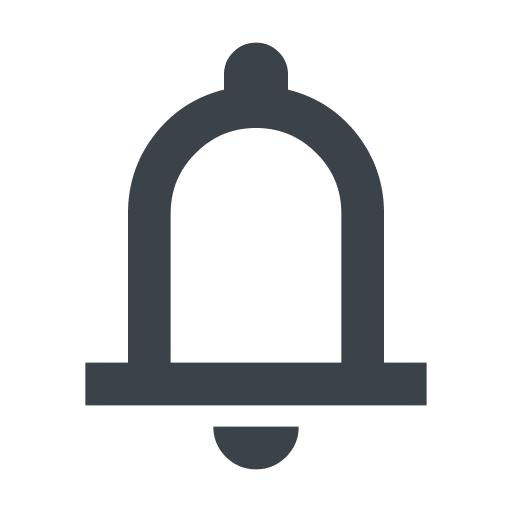 .
. - filter the alert instances by service, alert definition name, and the time range when the alert was triggered or resolved.
- monitor alerts that are firing. An alert is firing when the condition set is no longer met during an evaluation period. Read about how alerts are triggered and resolved.
- view alerts with a Resolved status. An alert that was firing is considered resolved when the defined threshold is no longer being exceeded.
- click on a firing or resolved alert instance to access the details page for the alert. The alert details page displays a graph of the observed metric. On the graph, a horizontal black line marks the threshold, vertical red bars indicate when the metric went above or below the threshold, and vertical black lines indicate when a new service version was activated. The page also lists all firing and resolved instances of the alert. From the details page, you can edit the alert definition.
About the Definitions page
The Definitions page lists your alert definitions. From this page, you can:
- view alerts that are firing by clicking the Alerts bell
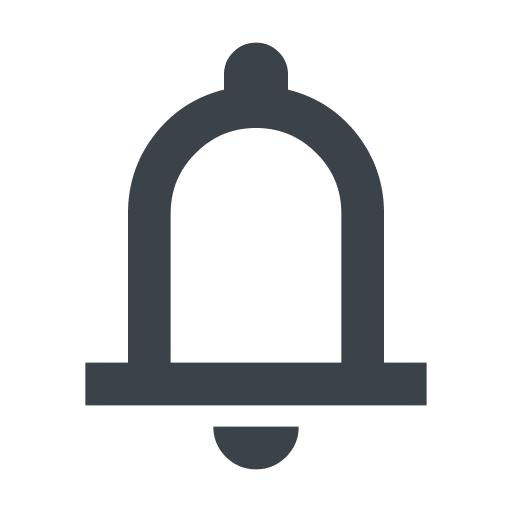 .
. - view a list of your alert definitions. You can use the Service menu to filter the list.
- create alert definitions.
- edit and delete existing alert definitions.
About the Integrations page
The Integrations page lists your alert integrations. From this page, you can:
- view alerts that are firing by clicking the Alerts bell
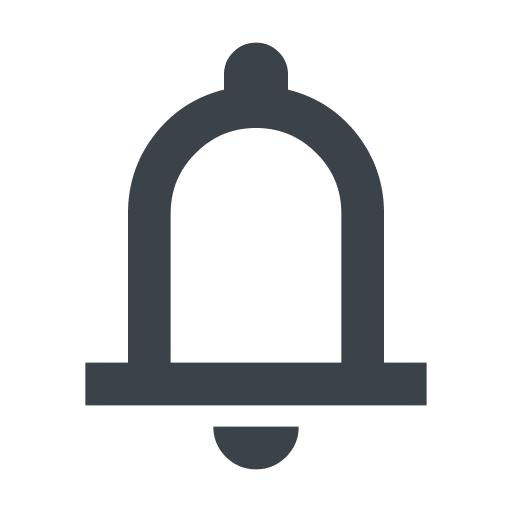 .
. - filter the alert integrations by type (e.g., Slack).
- create alert integrations.
- delete alert integrations.
What's next
Dig deeper into details about all areas of the web interface before you move on to working with services.Do not use this form to send sensitive information. If you need assistance, contact support. This form is protected by reCAPTCHA and the Google Privacy Policy and Terms of Service apply.