- English
- 日本語
About the Home page
Last updated 2024-05-10
The Home page displays summary information about all services associated with your account. Think of it as a dashboard where you can get quick insights and basic information about your services along with some aggregate, high-level metrics about them. You can use the dashboard to view who's a user on your team and edit their roles or even invite more users to your account. The dashboard also provides links to helpful resources you may need as you navigate your way around the Fastly app.
Before you begin
Be sure you know how to access the web interface controls before learning about each of the pages you'll encounter there.
About the Home page
The Home page appears automatically when users with the appropriate access permissions log in to the Fastly control panel. You can access it by clicking Home in the navigation sidebar.
About the Your services card
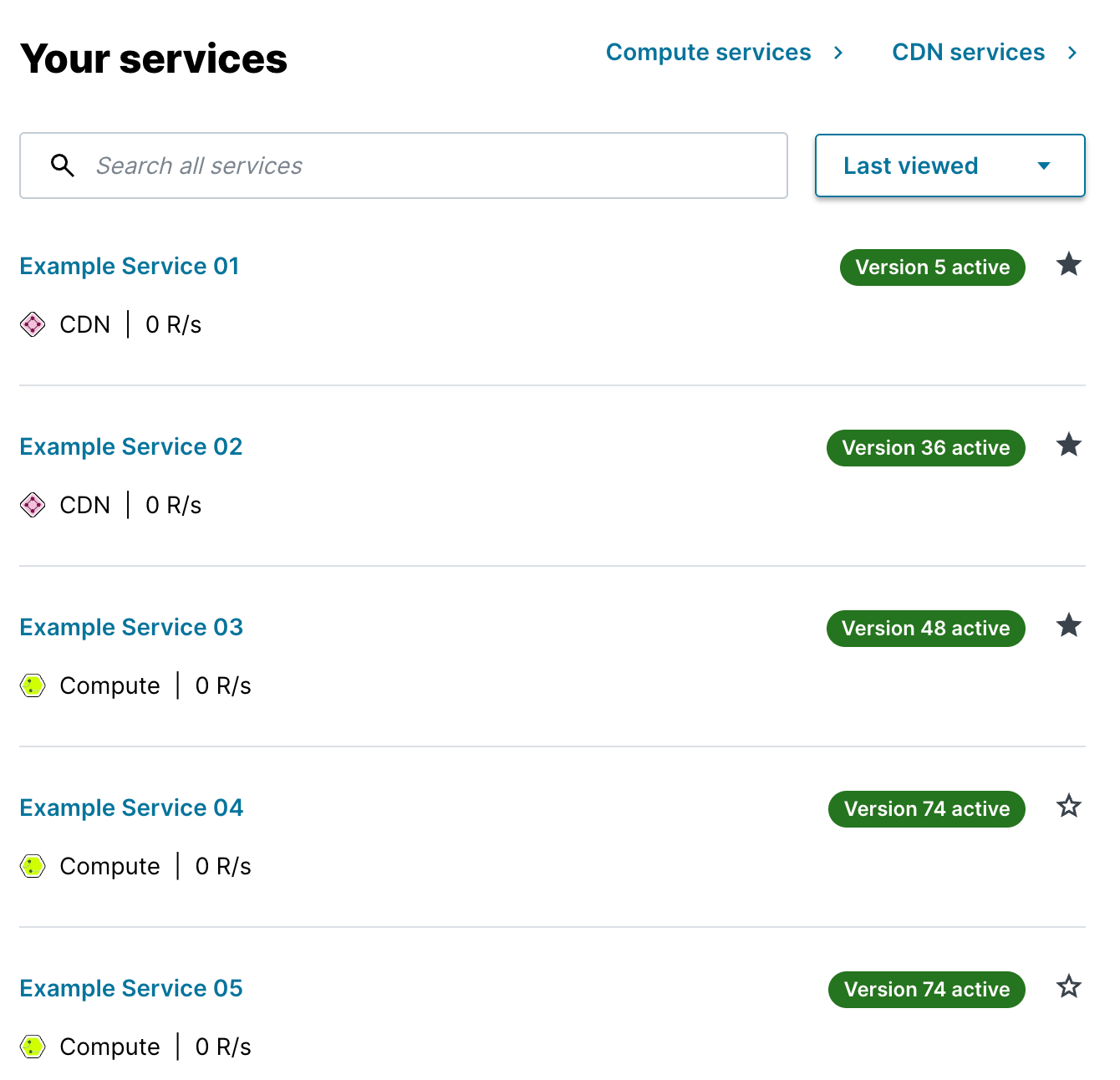
The Your services card displays the services associated with your account and defaulting to those you've designated as your favorites. Each service listed includes a clickable link to the configuration details for that service and a summary of key information about it, including the type of service (CDN or Compute), the current requests per second for it, and the most recently activated service version.
You can change the displayed list of services on the card by selecting a different sort order from the menu to the right of the search field. Other filtering options besides the default Favorites include:
- most recently viewed
- most recently activated
- highest number of requests per second
- most recently created
Clicking the Compute services and CDN services links that appear to the right of the card's title will take you to the Compute and Deliver pages respectively where you can view all of the services of that type associated with your account and access the main controls for editing their configuration.
About the Regional account stats card
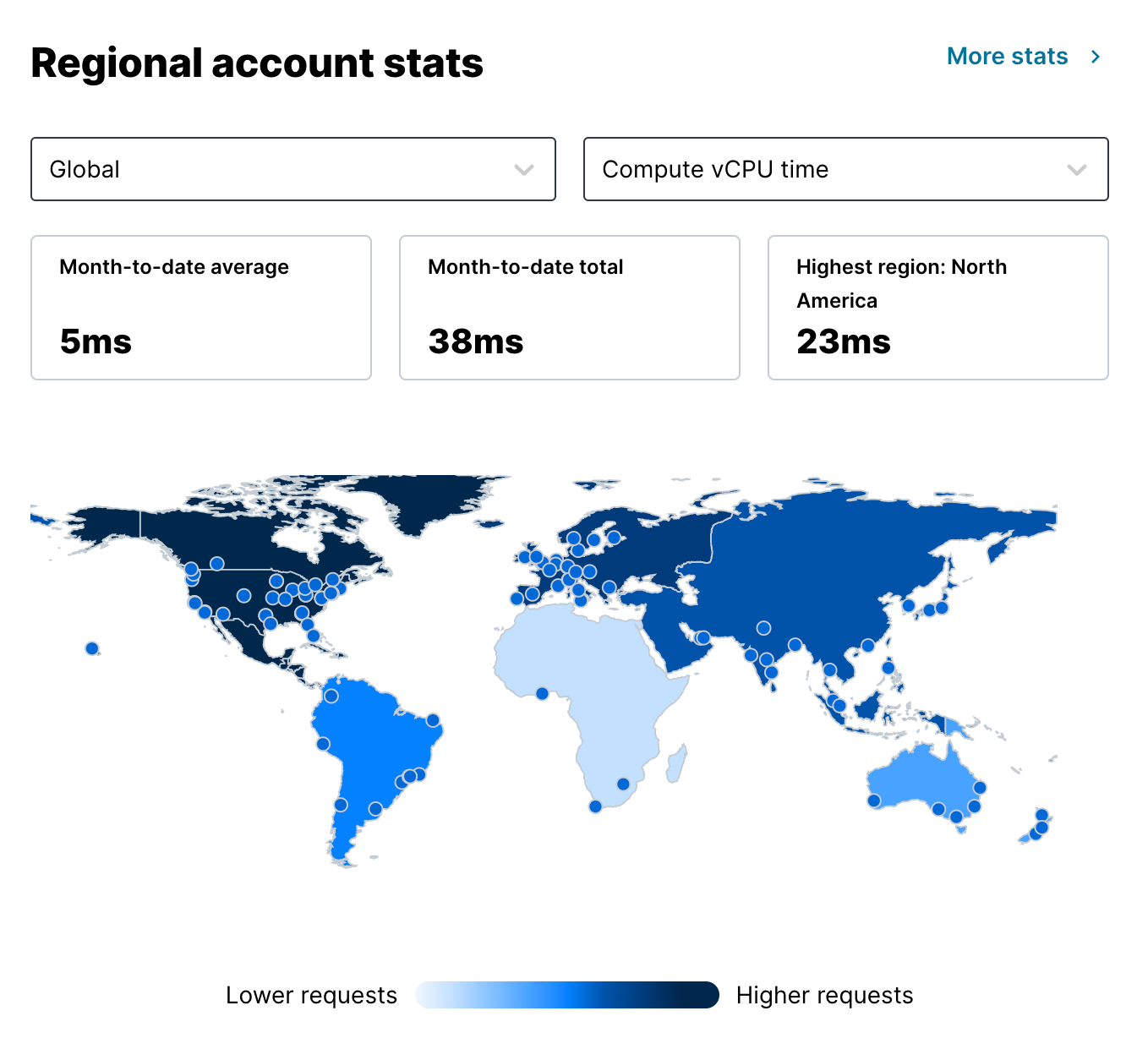
The Regional account stats card displays summarized, basic metrics and a map of parts of the world to help you visualize their source. Clicking Observability to the right of the card title takes you to the Observability page where you can access additional stats details for all your services.
By default, the map and summary stats displayed represent metrics globally around the world. You can select a smaller area of the world by selecting that area from the left most menu immediately below the card title. Likewise, you can select a variety of other stats to display by selecting one from the right most menu immediately below the card title.
About the aggregate account-level stats cards
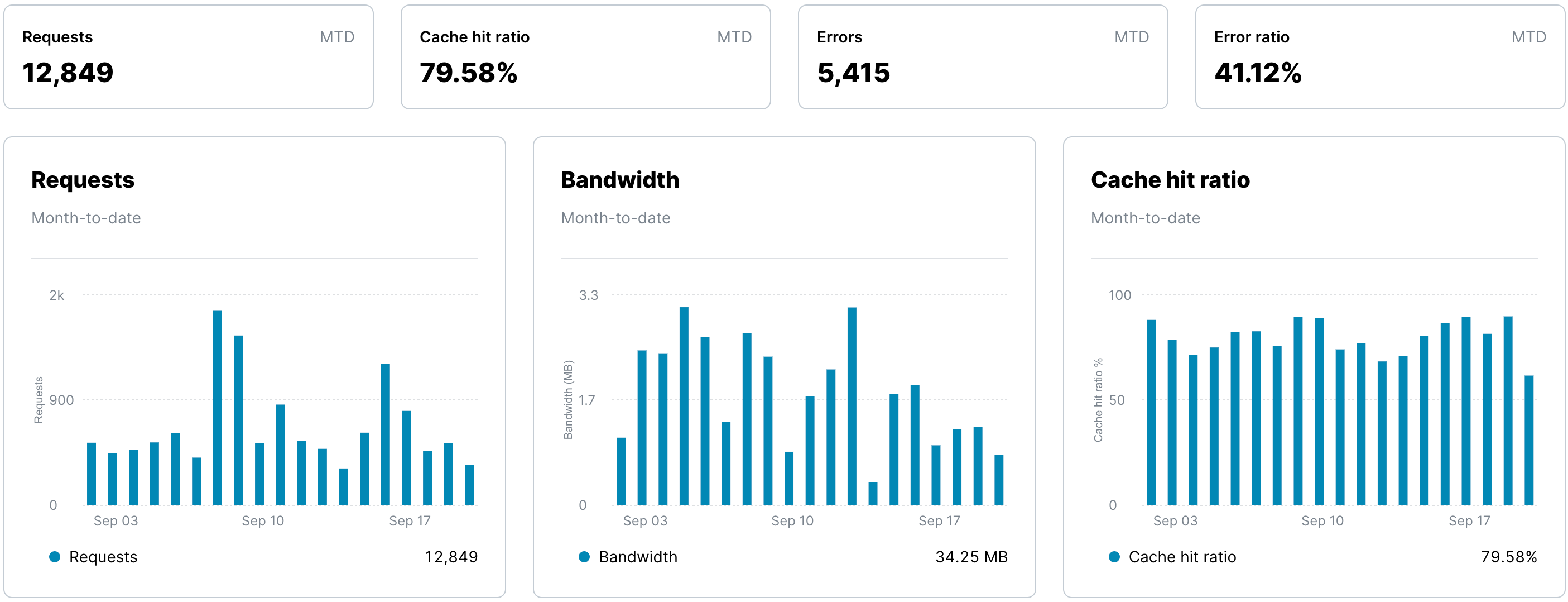
The aggregate account level stats cards provide a high-level overview of metrics for all your services for the current month. Specifically, it displays four small cards summarizing current, month-to-date details about:
- Requests: the number of requests Fastly receives for your services
- Hit ratio: the percentage of content being accessed and currently cached by Fastly
- Errors: the number of error requests that occurred over time
- Error ratio: the percentage of cache errors for your services over time
It also displays three large cards with current, month-to-date graphs broken down by day and detailing:
- Requests: a graph displaying the total number of requests received for your site by Fastly
- Bandwidth: a graph displaying the bandwidth served from Fastly's servers to your website's visitors
- Hit ratio: a graph displaying the percentage of content being accessed that is currently cached by Fastly
To learn more about how these stats are calculated, refer to our Historical Stats API and latency documentation.
About the TLS overview card
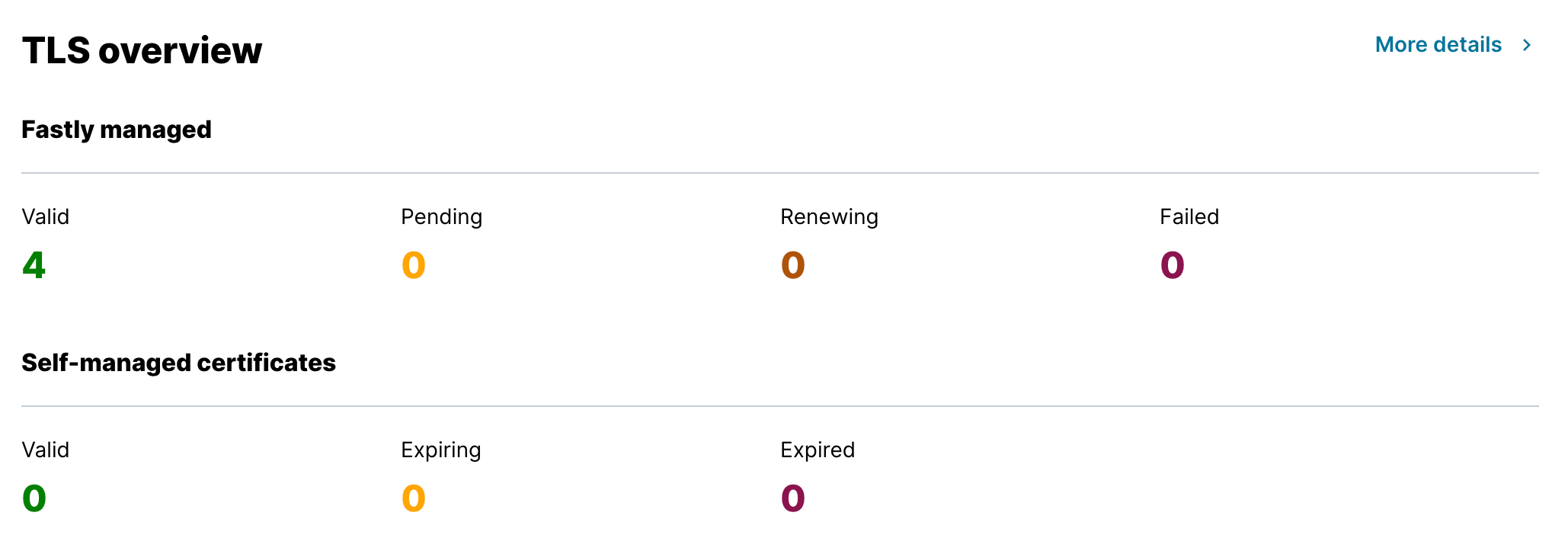
The TLS overview card shows you the current state of any Fastly-managed and self-managed TLS certificates associated with your account. Click More details to the right of the card title to access the TLS Certificate dashboard. From this dashboard, you can manage and track additional details about certificate statuses and actions.
About the Plan usage card
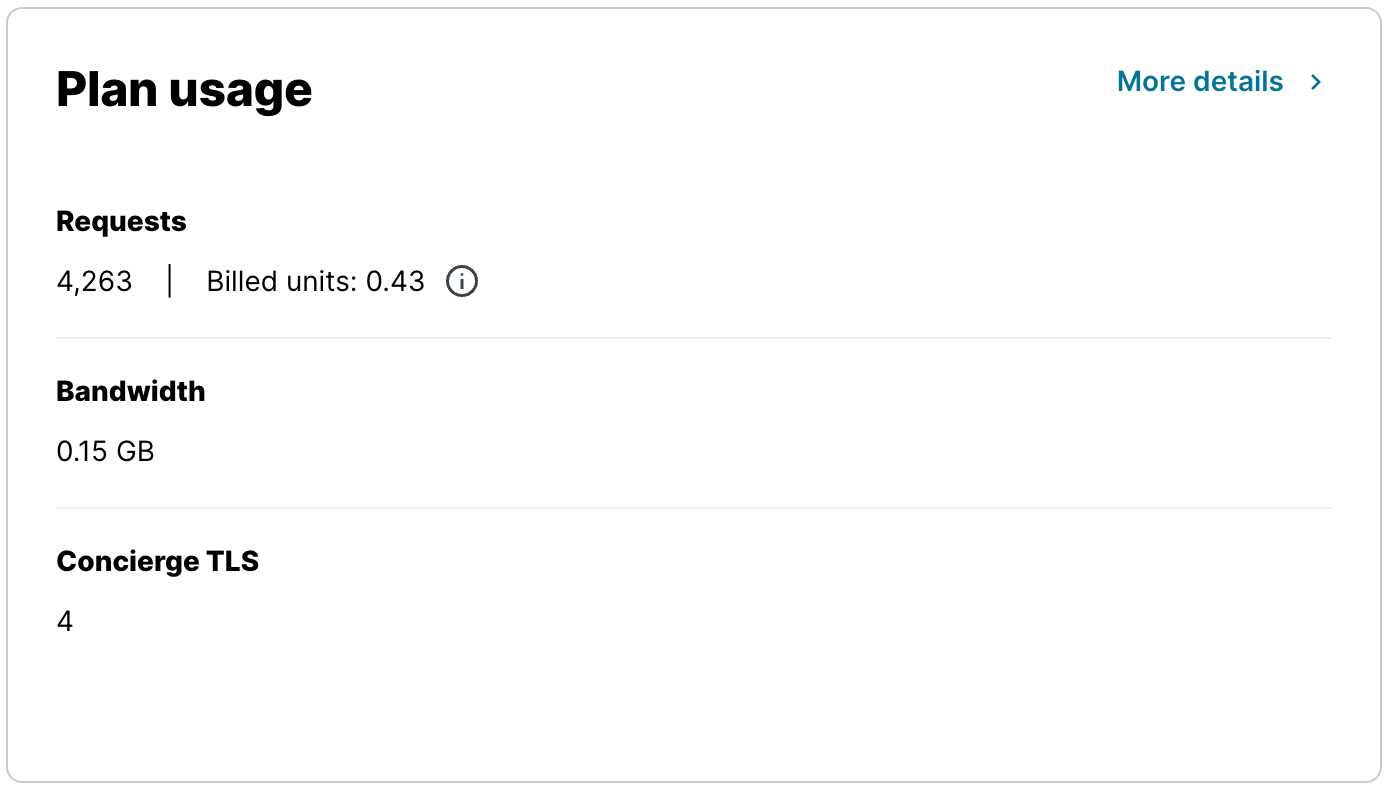
The Plan usage card shows you the current month's details about basic usage metrics associated with the products and services you've purchased for your account. Click More details to the right of the card title to access your account's plan usage. There you'll be able to view your account usage metrics broken down by product and region over key, monthly timeframes.
About the Explore Fastly card
The Explore Fastly card provides a curated list of documentation links for key features and products of Fastly that can help you do things like speed up defeat threats and protect your website, speed up your site and optimize images, and build an observability system with streaming logs. Click the links to the right of the card title to access Fastly's complete documentation content.
About the Your Team card
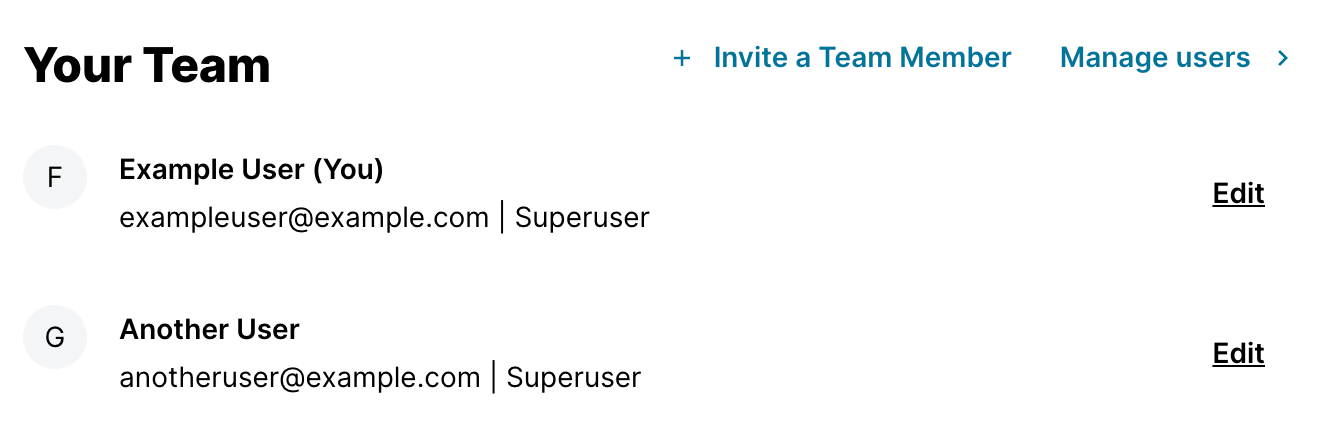
The Your team card displays a paginated list of users associated with your account. Depending on your assigned role, each user displayed may also include an Edit link to the right of their name that directs superusers to the user management controls.
Click the links to the right of the card title to invite a team member or to manage all users and their accounts.
About the Helpful resources card
The Helpful resources card provides links to commonly accessed help and information resources that Fastly provides, including:
- a direct line of contact for support if you're stuck and need help
- a way to get in touch with our Sales experts if you need to discuss product and feature options for a tailored experience
- direct links to our main documentation site housing how-to guides and product documentation, the Fastly Community site, and the Fastly Academy site
What's next
Dig deeper into details about all areas of the web interface controls before you move on to using them to work with services.
Do not use this form to send sensitive information. If you need assistance, contact support. This form is protected by reCAPTCHA and the Google Privacy Policy and Terms of Service apply.