- English
- 日本語
Managing account plans and usage details
Last updated 2024-05-10
If you've been assigned a superuser or billing role, you can manage your account plans, including upgrading to a paid account, and review usage details and the associated charges by selecting Billing from the user quick links menu at the top right of any page.
Before you begin
Be sure you know how to access the web interface controls before learning about each of the pages you'll encounter there. Pay particular attention to the Billing menu.
Monitoring bill-related metrics
For paid-accounts, the Billing overview page allows you to view bill-related metrics for your account broken down by product and region over key, monthly timeframes. These metrics provide insights into what you're being charged for by Fastly and how that amount applies to the various products you've purchased and the regions in which traffic to your services operates.
Monitoring account and service usage metrics
View your account usage metrics broken down by product and region over key, monthly timeframes by selecting Plan usage from the Billing menu. These metrics provide insights into the month-to-date usage of things your account's billing is based on (for example, Image Optimizer requests or Concierge TLS). Use the information here to help you estimate your bill and plan for the future.
Reviewing account charges and invoice details
View your account invoice information by selecting Invoices from the Billing menu. By default, the current balance for your account, if any, appears at the top, followed by your invoice history.
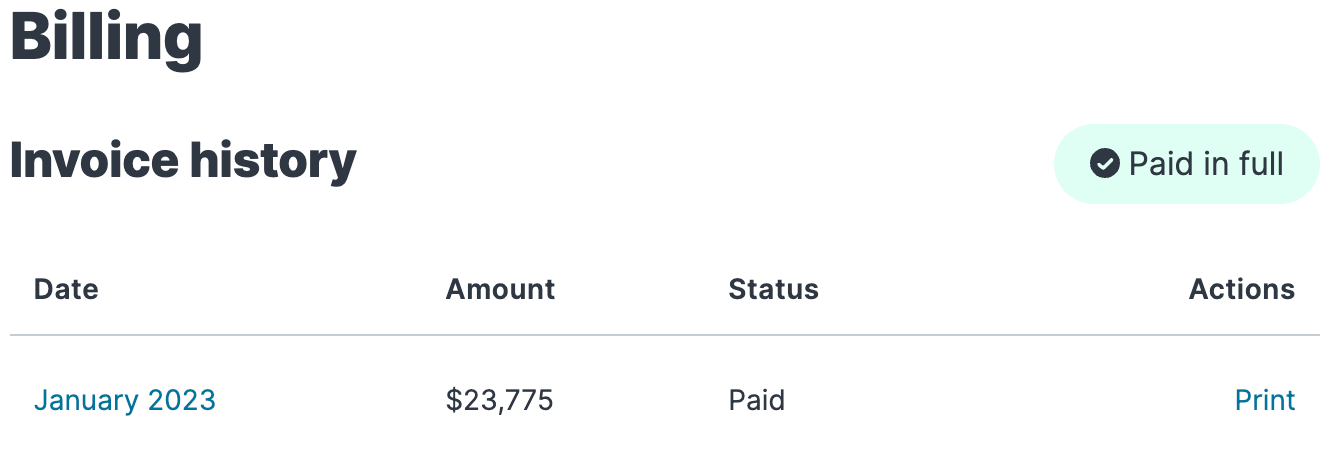
Clicking on the linked date of any invoice displays a summary of charges for that month. The billing invoice summary includes the overall bandwidth you used and the associated charges, followed by the charges you incurred for requests. The bottom of the summary displays the grand total dollar amount owed for the dated month.
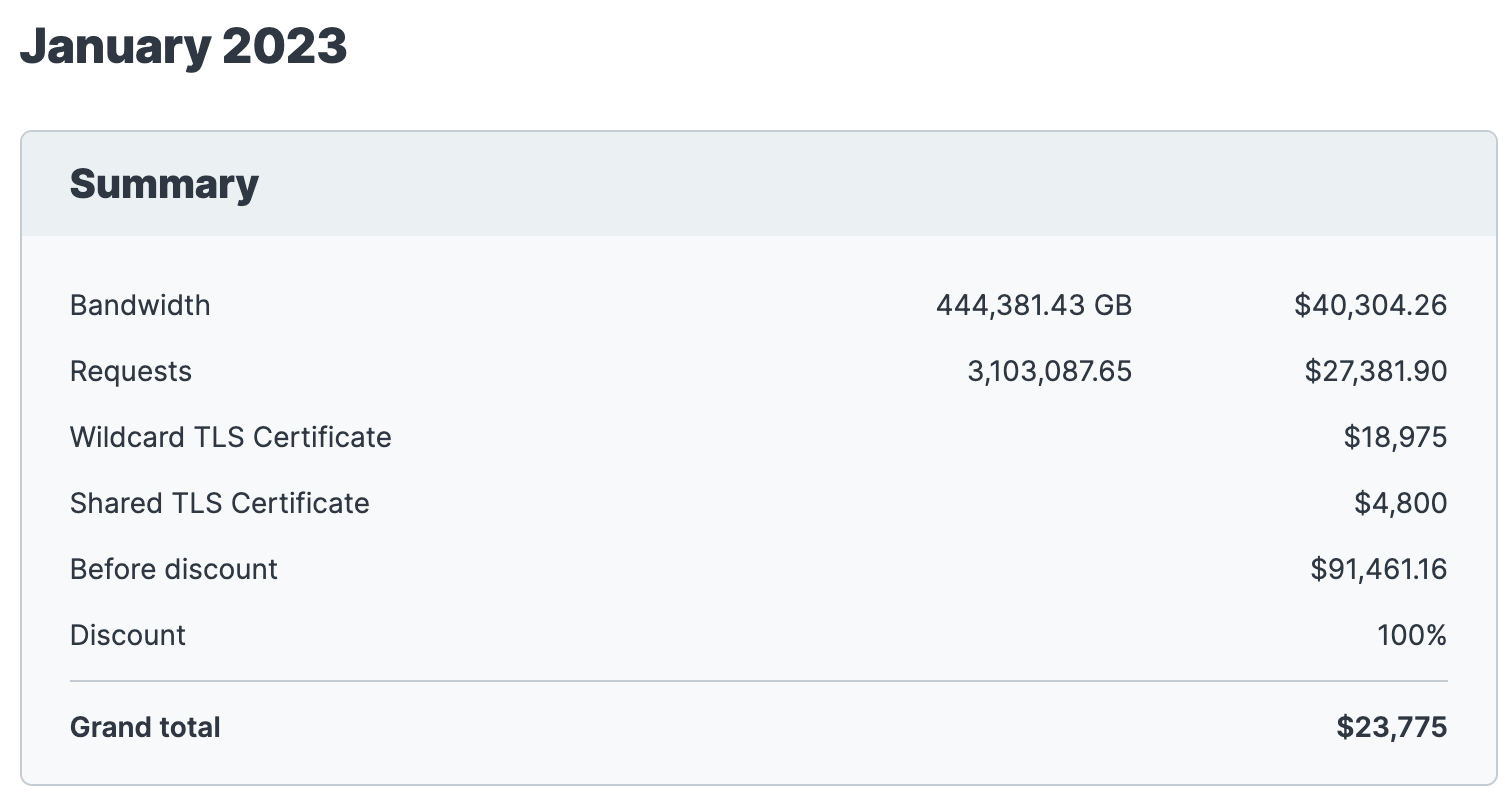
Below the month's summary on the invoice, we include regional bandwidth and request details for each billing region. The bottom of each regional details section includes the total charge for bandwidth and requests for that region alone for the dated month.
NOTE
An itemized list of billing charges per service is not available. Check out our historical stats API for data on unrated request and bandwidth used by a service, aggregated by billing region.
You can print account use details for any month by finding that month in the invoice history and clicking Print in the Actions column for that month.
Upgrading to a paid account
If you are on a trial account for delivery services, you can upgrade to a paid account from the Billing information page, if you have the appropriate permissions to do so.
NOTE
To upgrade your account for Compute services, contact sales@fastly.com.
What's next
Continue to explore your account management and billing information.
Do not use this form to send sensitive information. If you need assistance, contact support. This form is protected by reCAPTCHA and the Google Privacy Policy and Terms of Service apply.