- English
- 日本語
Log streaming: Google Cloud Pub/Sub
Last updated 2024-12-12
Fastly's Real-Time Log Streaming feature can send log files to Cloud Pub/Sub, Google's global messaging and event data ingestion product.
NOTE
Fastly does not provide direct support for third-party services. Read Fastly's Terms of Service for more information.
Prerequisites
Before adding Cloud Pub/Sub as a logging endpoint for Fastly services, you will need to register for a Google Cloud Platform (GCP) account and then:
- Create a service account on Google's website.
- Navigate to the Pub/Sub section of the Google Cloud console. Follow the prompts to enable the API.
- Create a Pub/Sub topic.
- Use Google IAM service account impersonation or key-based access to configure the access method that Fastly uses to send logs.
Creating a service account
Google Cloud Platform (GCP) uses service accounts for third-party application authentication and role-based access to Google Cloud resources. To create a new service account, follow the instructions in the Google Cloud documentation.
NOTE
When creating the service account for logging to Google Pub/Sub, the service account must be assigned the Pub/Sub Publisher role to publish to the topic you created for Fastly logging.
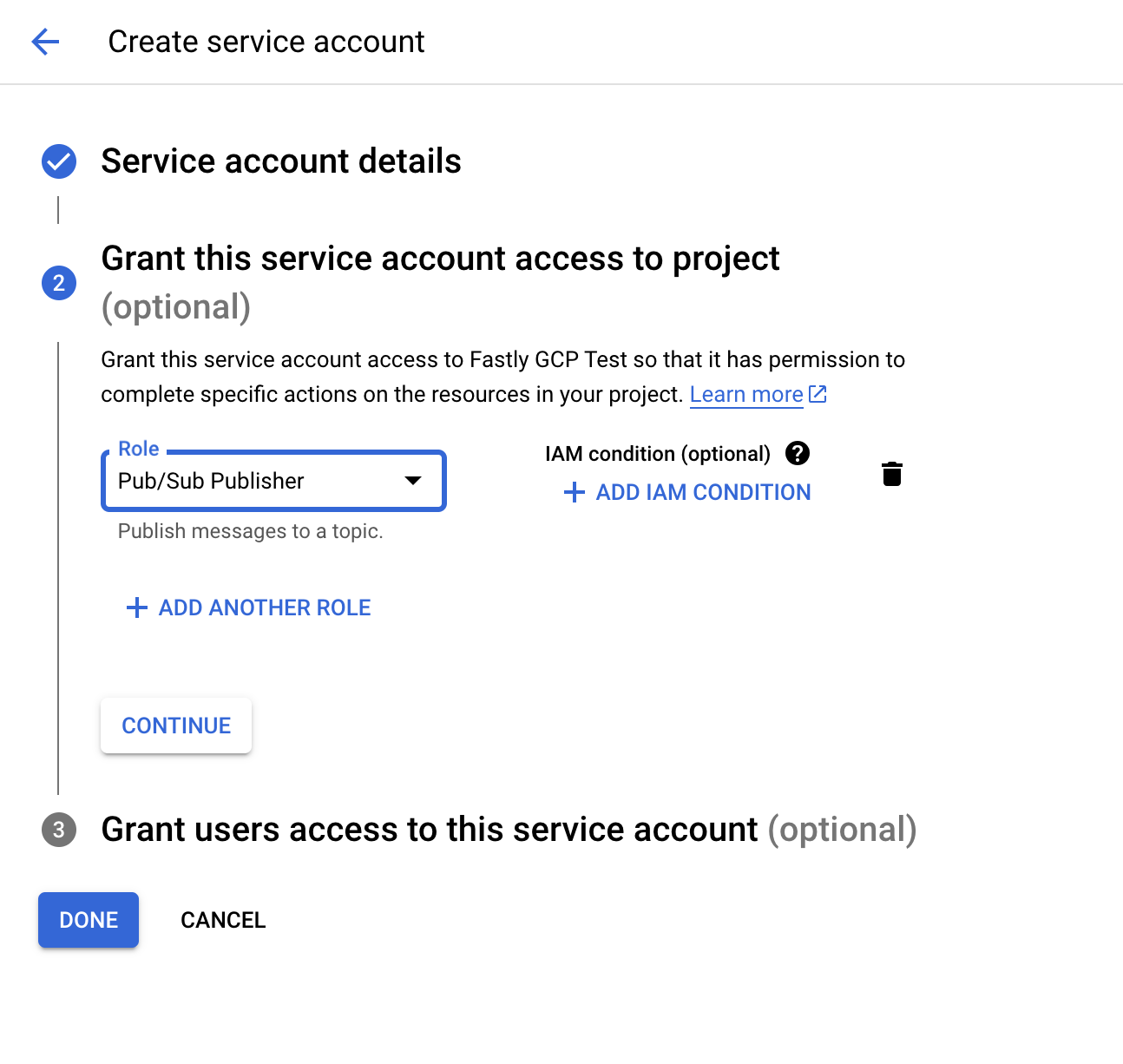
Configure access for the service account
Fastly requires access to write logs to your Pub/Sub topic. You can use either role-based, service account impersonation, or key-based access to allow Fastly to send logs to Google Pub/Sub.
Configuring Google IAM service account impersonation
If you elect to use Google IAM service account impersonation to avoid storing keys with Fastly, you'll need to specify a service account name and a project ID when adding GCS as your logging endpoint. The service account ID comes before the @ in the service account email and the project ID immediately after. For example, if your service account email is my-name@projectid.iam.gserviceaccount.com, the service account ID is my-name and the project ID is projectid. Our guide to creating an Google IAM role provides specific details on configuring this feature.
Configuring key-based access
If you elect to use key-based access, refer to Google's guide on generating a service account credential.
When configuring key-based access, you must select the JSON format. Upon saving the configuration, a JSON file will be downloaded to your computer, containing the credentials for the GCS service account you just created. Open the file with a text editor and make a note of the private_key and client_email.
NOTE
Read more about Cloud Pub/Sub in Google’s documentation.
Adding Cloud Pub/Sub as a logging endpoint
Follow these instructions to add Cloud Pub/Sub as a logging endpoint. As part of configuration, you can elect to configure Google IAM role-based service account impersonation to avoid storing secrets. Read our guide on creating a Google IAM role for more information on this feature.
- Deliver services
- Compute services
- Review the information in our guide to setting up remote log streaming.
- In the Google Cloud Pub/Sub area, click Create endpoint.
- Fill out the Create a Google Cloud Pub/Sub endpoint fields as follows:
- In the Name field, enter a human-readable name for the endpoint.
- In the Placement area, select where the logging call should be placed in the generated VCL. Valid values are Format Version Default,
waf_debug (waf_debug_log), and None. Read our guide on changing log placement for more information. - In the Log format field, enter the data to send to Google Cloud Pub/Sub. See the example format section for details.
- In the Project ID field, enter the ID of your Google Cloud Platform project.
- In the Email field, enter the email address of the service account configured for your Pub/Sub topic.
- In the Topic field, enter the Pub/Sub topic to which logs should be sent.
- In the Access Method area, select how Fastly will access Google resources for purposes of log delivery. Valid values are User Credentials and IAM Role.
- If you selected User Credentials, fill out the following fields:
- In the Email field, enter the email address of the service account configured for your Pub/Sub topic.
- In the Secret Key field, enter the exact value of the
private_keyassociated with the service account configured for your Pub/Sub topic.
- If you selected IAM Role, enter fill out following field:
- In the Service Account Name field, enter the name of the service account email address you selected when configuring Google IAM service account impersonation.
- Click Create to create the new logging endpoint.
- Click Activate to deploy your configuration changes.
Example format
Data sent to Cloud Pub/Sub must be serialized as a JSON object, and every field in the JSON object must map to a string in your table's schema. The JSON can have nested data in it (e.g., the value of a key in your object can be another object). Here's an example format string for sending data:
123456789101112131415161718{ "timestamp": "%{strftime(\{"%Y-%m-%dT%H:%M:%S%z"\}, time.start)}V", "client_ip": "%{req.http.Fastly-Client-IP}V", "geo_country": "%{client.geo.country_name}V", "geo_city": "%{client.geo.city}V", "host": "%{if(req.http.Fastly-Orig-Host, req.http.Fastly-Orig-Host, req.http.Host)}V", "url": "%{json.escape(req.url)}V", "request_method": "%{json.escape(req.method)}V", "request_protocol": "%{json.escape(req.proto)}V", "request_referer": "%{json.escape(req.http.referer)}V", "request_user_agent": "%{json.escape(req.http.User-Agent)}V", "response_state": "%{json.escape(fastly_info.state)}V", "response_status": %{resp.status}V, "response_reason": %{if(resp.response, "%22"+json.escape(resp.response)+"%22", "null")}V, "response_body_size": %{resp.body_bytes_written}V, "fastly_server": "%{json.escape(server.identity)}V", "fastly_is_edge": %{if(fastly.ff.visits_this_service == 0, "true", "false")}V}Do not use this form to send sensitive information. If you need assistance, contact support. This form is protected by reCAPTCHA and the Google Privacy Policy and Terms of Service apply.