- English
- 日本語
Log streaming: Google Cloud Storage
Last updated 2024-12-12
Fastly's Real-Time Log Streaming feature can send log files to Google Cloud Storage (GCS). GCS is an online file storage service used for storing and accessing data on Google's infrastructure. One advantage of using GCS is that you can use Google BigQuery to analyze the log files.
NOTE
Fastly does not provide direct support for third-party services. Read Fastly's Terms of Service for more information.
Prerequisites
Before adding GCS as a logging endpoint for Fastly services, you will need to:
- Register for a GCS account.
- Create a bucket and service account on Google's website.
- Use Google IAM service account impersonation or key-based access to configure the access method that Fastly uses to send logs.
- Enable the Google Cloud Storage JSON API.
Creating a GCS bucket
You can create a new GCS bucket to hold the logs, or you can use an existing bucket. Be sure to note the name of the bucket as you will need it later. To learn how to create a GCS bucket, refer to Google's guide on creating a bucket.
Creating a service account
Google Cloud Platform (GCP) uses service accounts for third-party application authentication and role-based access to Google Cloud resources. To create a new service account, follow the instructions in the Google Cloud documentation.
NOTE
When creating the service account for logging to GCS, the service account must be assigned the Storage Object Creator role for the bucket you created above. Refer to the Storage Object Roles for details.
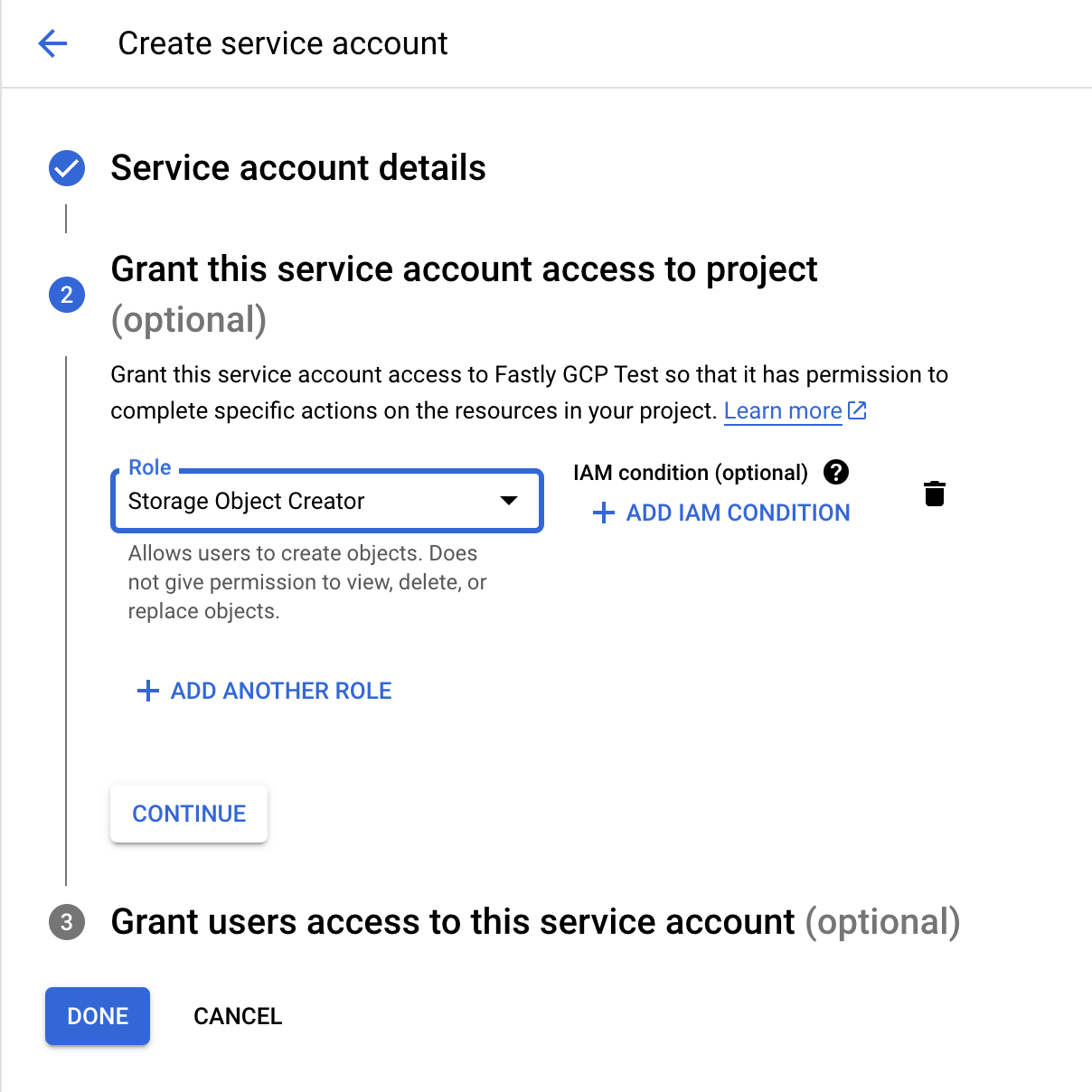
Configure access for the service account
Fastly requires access to write logs to your GCS bucket. You can use either Google IAM service account impersonation or key-based access to allow Fastly to send logs to your GCS bucket
Configuring Google IAM service account impersonation
If you elect to use Google IAM service account impersonation to avoid storing keys with Fastly, you'll need to specify a service account name and a project ID when adding GCS as your logging endpoint. The service account ID comes before the @ in the service account email and the project ID immediately after. For example, if your service account email is my-name@projectid.iam.gserviceaccount.com, the service account ID is my-name and the project ID is projectid. Our guide to creating an Google IAM role provides specific details on configuring this feature.
Configuring key-based access
If you elect to use key-based access, refer to Google's guide on generating a service account credential.
When configuring key-based access, you must select the JSON format. Upon saving the configuration, a JSON file will be downloaded to your computer, containing the credentials for the GCS service account you just created. Open the file with a text editor and make a note of the private_key and client_email.
Enabling the Google Cloud Storage JSON API
To ensure the Fastly logs are sent to your GCS bucket, you need to enable the Google Cloud Storage JSON API. For more information, refer to Google's instructions for activating the API.
Adding GCS as a logging endpoint
Follow these instructions to add GCS as a logging endpoint. As part of configuration, you can elect to configure Google IAM role-based service account impersonation to avoid storing secrets. Read our guide on creating a Google IAM role for more information on this feature.
- Deliver services
- Compute services
- Review the information in our guide to setting up remote log streaming.
- In the Google Cloud Services area, click Create endpoint.
- Fill out the Create a Google Cloud Storage (GCS) endpoint fields as follows:
- In the Name field, enter a human-readable name for the endpoint.
- In the Placement area, select where the logging call should be placed in the generated VCL. Valid values are Format Version Default and None. Read our guide on changing log placement for more information.
- In the Log format field, optionally enter an Apache-style string or VCL variables to use for log formatting. Consult the example format section for details.
- (Optional) In the Timestamp format field, enter a timestamp format for log files. The default is an
strftimecompatible string. Our guide on changing where log files are written provides more information. - In the Email field, enter the
client_emailaddress listed in the JSON file associated with the service account you created on Google's website. - In the Bucket name field, enter the name of the GCS bucket in which to store the logs.
- In the Access Method area, select how Fastly will access Google resources for purposes of log delivery. Valid values are User Credentials and IAM Role.
- If you selected User Credentials, fill out the following fields:
- In the Email field, enter the
client_emailaddress listed in the JSON file associated with the service account you created on Google's website. - In the Secret key field, enter the
private_keyvalue listed in the JSON file associated with the service account you created on Google's website. We strip out the JSON newline escape characters for you so don't worry about removing them.
- In the Email field, enter the
- If you selected IAM Role, fill out the following field:
- In the Service Account Name field, enter the service account ID which was created for you from the service account name you entered when configuring Google IAM service account impersonation. The service account ID comes before the
@in the service account email. For example, if your service account email ismy-name@projectid.iam.gserviceaccount.com, the service account ID ismy-name. - In the Project ID field, enter the ID of your Google Cloud Platform project.
- In the Service Account Name field, enter the service account ID which was created for you from the service account name you entered when configuring Google IAM service account impersonation. The service account ID comes before the
- (Optional) In the PGP public key field, enter a PGP public key that Fastly will use to encrypt your log files before writing them to disk. You will only be able to read the contents by decrypting them with your private key. The PGP key should be in PEM (Privacy-Enhanced Mail) format. Read our guide on log encryption for more information.
- (Optional) In the Period field, enter an interval (in seconds) to control how frequently your log files are rotated. Rotation entails the finalization of one file object and the start of a new one, never removing any previously created file object. This value defaults to
3600seconds.
- Click Advanced options and fill out the fields as follows:
- (Optional) In the Path field, enter the path within the bucket to store the files. The path ends with a trailing slash. If this field is left empty, the files will be saved in the bucket's root path. Our guide on changing where log files are written provides more information.
- In the Select a log line format area, select the log line format for your log messages. Our guide on changing log line formats provides more information.
- (Optional) In the Compression field, select the compression format you want applied to the log files. Our guide on changing log compression options provides more information.
- Click Create to create the new logging endpoint.
- Click Activate to deploy your configuration changes.
Example format
The following is an example format string for sending data to GCS. Our discussion of format strings provides more information.
123456789101112131415161718{ "timestamp": "%{strftime(\{"%Y-%m-%dT%H:%M:%S%z"\}, time.start)}V", "client_ip": "%{req.http.Fastly-Client-IP}V", "geo_country": "%{client.geo.country_name}V", "geo_city": "%{client.geo.city}V", "host": "%{if(req.http.Fastly-Orig-Host, req.http.Fastly-Orig-Host, req.http.Host)}V", "url": "%{json.escape(req.url)}V", "request_method": "%{json.escape(req.method)}V", "request_protocol": "%{json.escape(req.proto)}V", "request_referer": "%{json.escape(req.http.referer)}V", "request_user_agent": "%{json.escape(req.http.User-Agent)}V", "response_state": "%{json.escape(fastly_info.state)}V", "response_status": %{resp.status}V, "response_reason": %{if(resp.response, "%22"+json.escape(resp.response)+"%22", "null")}V, "response_body_size": %{resp.body_bytes_written}V, "fastly_server": "%{json.escape(server.identity)}V", "fastly_is_edge": %{if(fastly.ff.visits_this_service == 0, "true", "false")}V}Do not use this form to send sensitive information. If you need assistance, contact support. This form is protected by reCAPTCHA and the Google Privacy Policy and Terms of Service apply.